- Product Types
- Prices Types
- Adding Products
- One Time Pricing
- Subscription Pricing
- Subscription Trials Setup
- Installment Pricing
- Donation / Pay What You Want
- Inventory Management
- Product Variants
- Variant Images
- Digital Downloads
- Change Product Availability
- Product Collections
- First-Time Payment Discounts
- Manage Product Access
- Create Product With Free Trials
- Charge Set Up Fee on Trials
- Product List
- Product Pages
- Product Content
- Custom Buy Links
- Product SEO
- Change Permalinks
- Custom Fields
- Related Products
- Price Boost
- Test Mode/Payments
- Edit & Customize Form
- Change Form Template
- Delete SureCart Forms
- Add Checkout Form
- Checkout Form With Gutenberg
- Checkout Form in Elementor
- Custom Thank You Page
- Create Donation Form
- Customize Confirmation Popup
- Include Coupons in URLs
- Pre-Fill Checkout Fields
- Change Checkout Texts
- Password Field in Checkout
- Default Country Code
- Add Terms to Checkout
- Conditional Block Checkouts
- Remove Coupon Field
- Hide Quantity Option
- Disable Quantity Editing
- Disable Item Removal
- Country Specific Purchases
- Update Store Details
- Dark Mode
- Orders & Receipts
- Manage Slide-out Cart
- Customers Section Overview
- Create Customer
- Delete Customer
- Update Customer Details
- Edit Invoice Details
- Create Shipping Profiles
- Manage Shipping
- Disable Payment Processor
- Manage Store Notifications
- Manage PayPal Branding
- Transfer Store
- How to Download SureCart Purchase Invoice
- Fix View Order Button
- Fix Express Payment Buttons
- How To Stop Sending WooCommerce Notifications via SureCart?
- Fix PayPal Test Connection
- Fix Sign-In Loop
- Fix Order Confirmation Redirect
- Fix Divi Bullet Point Issue
- Fix Customer Dashboard
- Fix JSON Response Error
- Failed Payment Behavior
- Fix Stripe Zip Code Error
- Fix "Product Can’t Be Blank"
- Troubleshooting Guide
- PayPal IPN Warning Emails
- Caching Configuration for SureCart
- Why iDEAL Might Not Appear in Your Checkout
- Compatibility Guide
- Fix – SureCart store disconnected
How to Disable a Payment Processor
In this article, we’ll guide you through the process of turning off a payment processor, using Stripe as an example.
However, these steps can be applied to other payment processors as well. So, whether you want to disable Stripe or any other payment processor, this guide will help you do just that.
Let’s begin with the process!
Disabling a Payment Processor
In this section, we will quickly learn how to access the necessary settings in SureCart to disable any payment processor.
- In the SureCart menu, click on “Settings.”
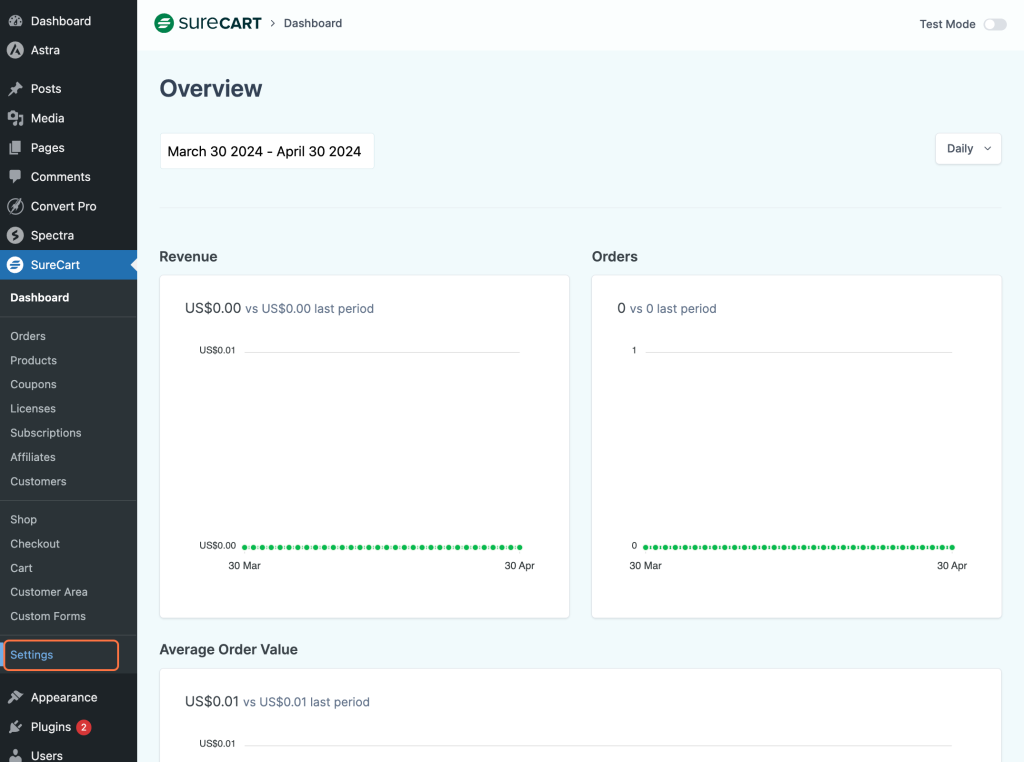
- In the SureCart settings menu, click on “Payment Processors.”
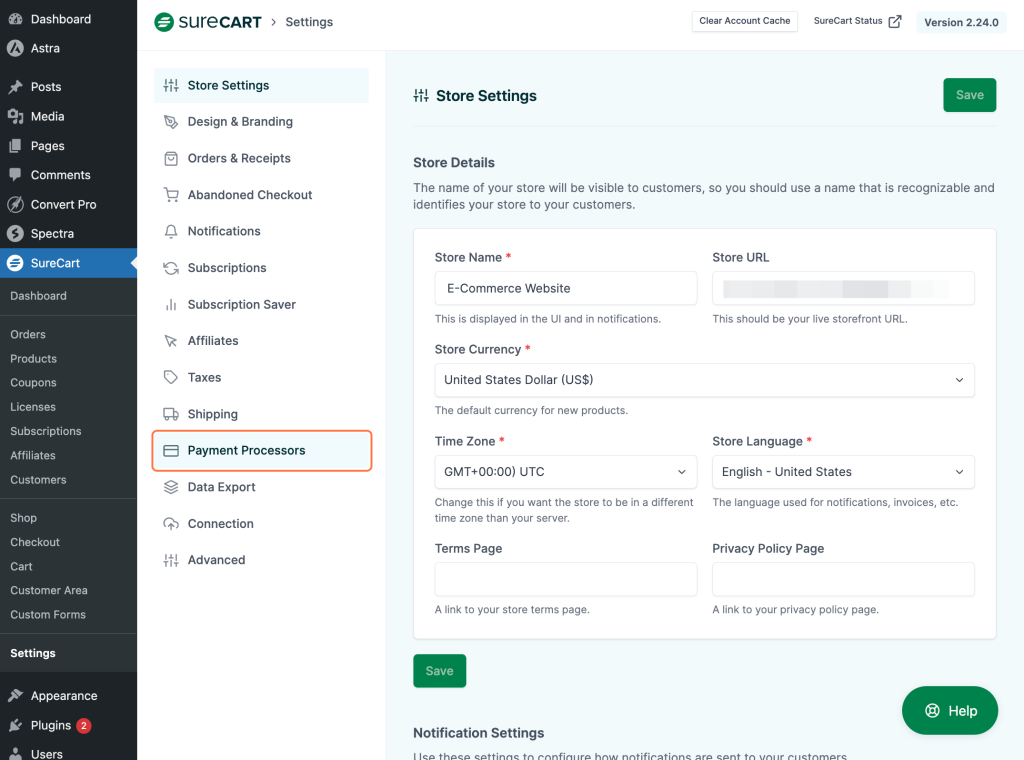
- Click on the payment processor you want to disable. In our case, we will select stripe.
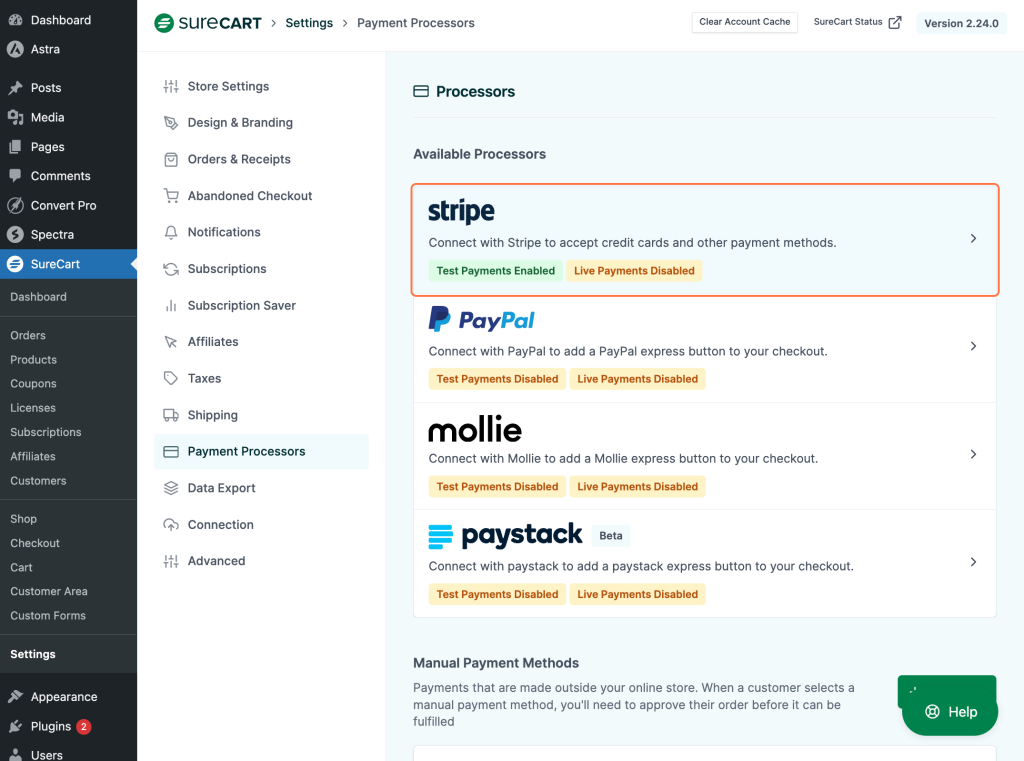
- Choose the payment processor you want to disable. Here, we only have “Stripe” enabled in test mode.
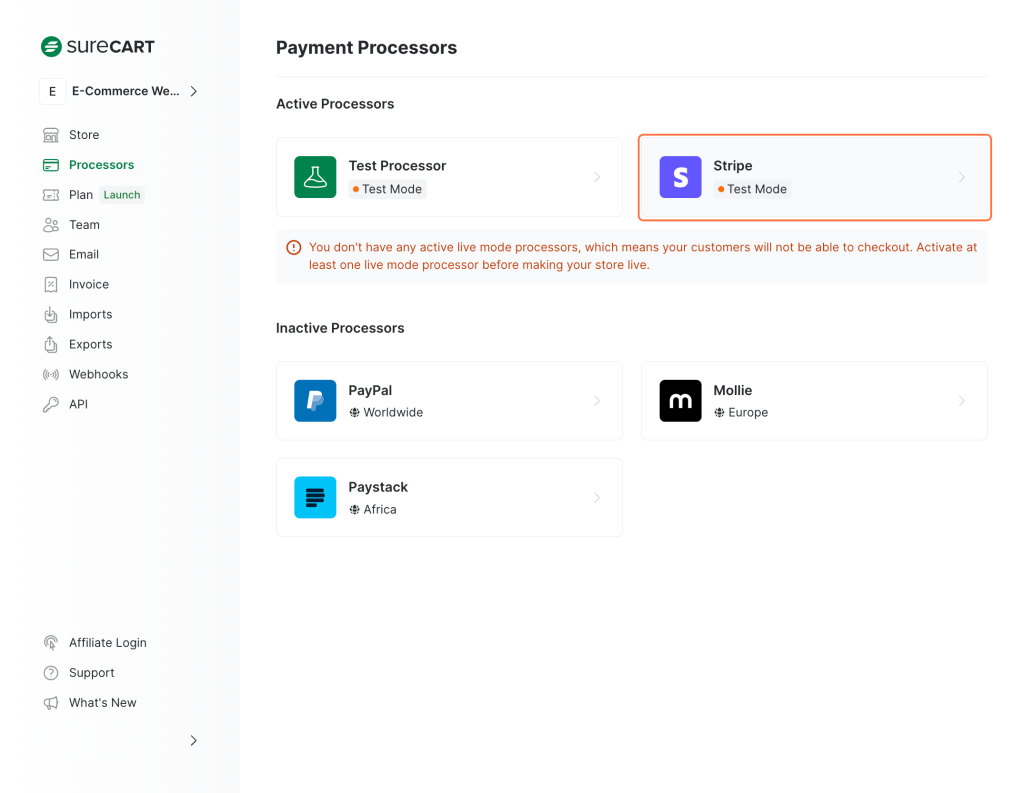
- Select the Stripe account that you want to disable here.
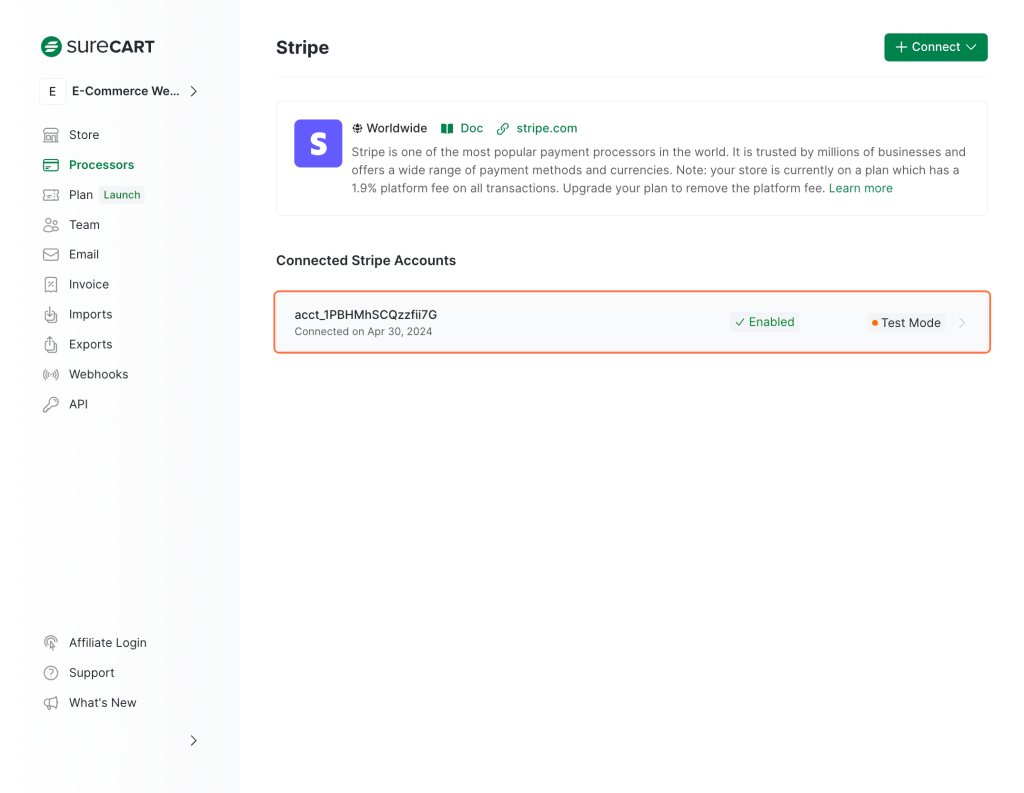
- Turn the toggle off to deactivate this payment processor.
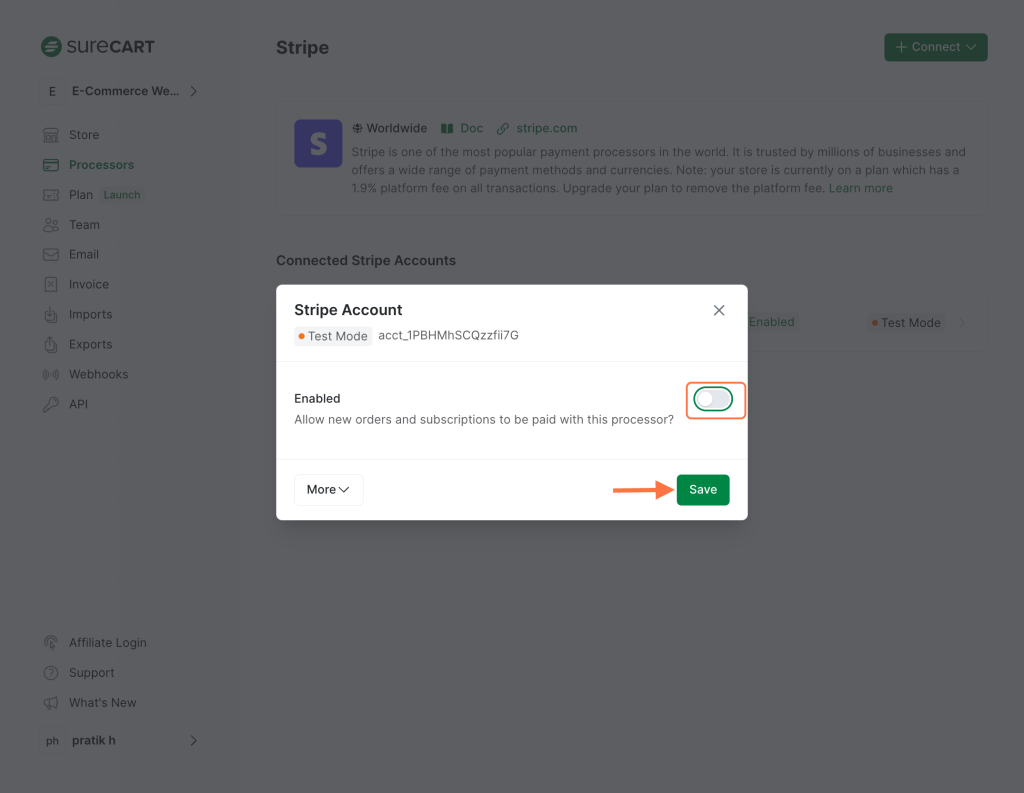
- Click on the “Save” button to save your changes.
- Your payment processor has been successfully disabled. It will not be shown to your customers on the checkout pages!
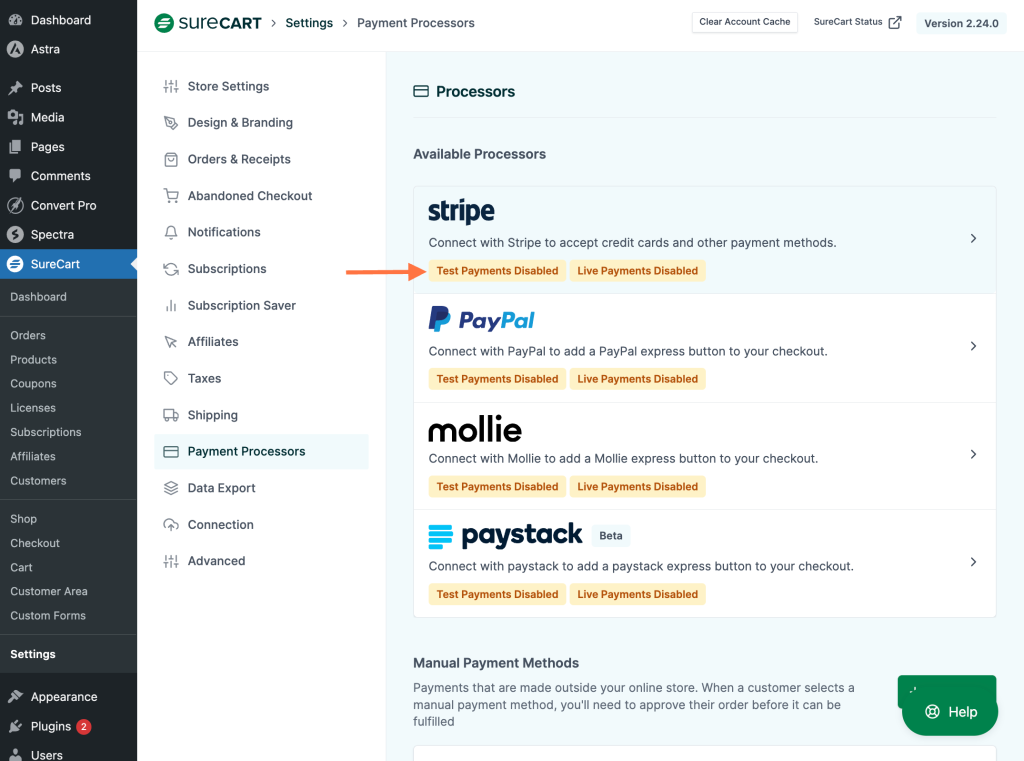
To remove this account from your connected list of stripe accounts, access the “More” dropdown menu and click the “Disconnect Processor” button.
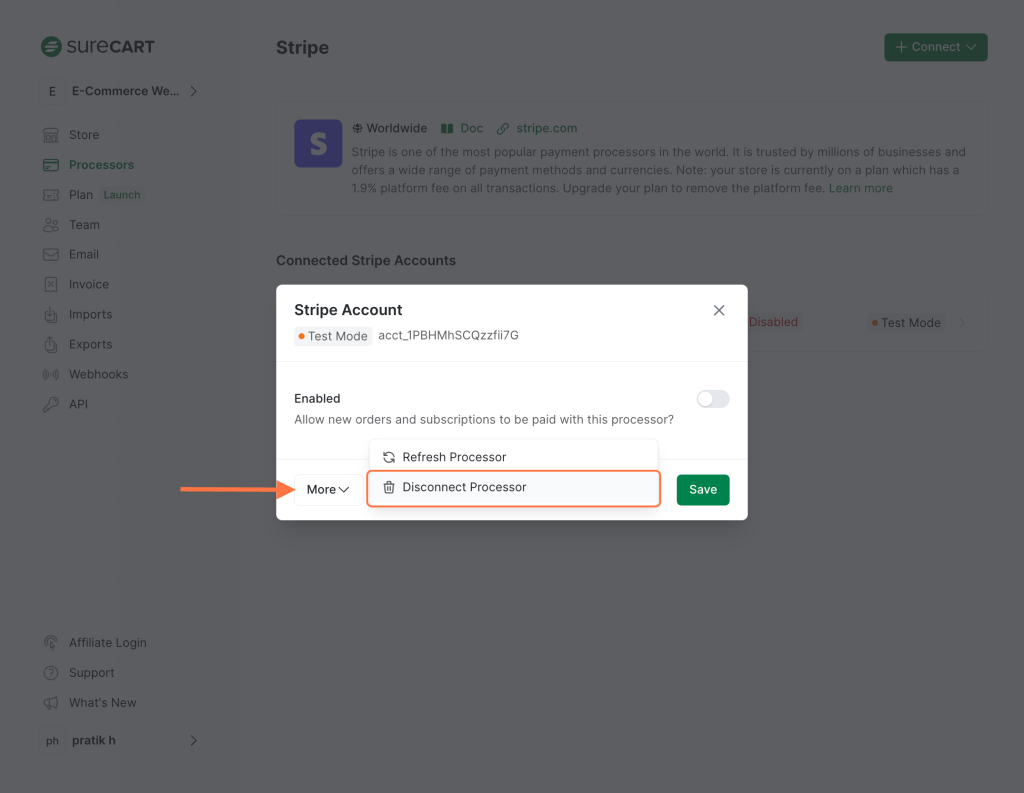
Similarly, you can disable any payment processor you want!
Important Note:
- Before making changes, inform your customers of the potential impact on their subscriptions.
- Ensure you understand the implications of disabling or switching processors, especially if you have active subscriptions.
- For customers with Subscriptions/Installments paid via Paypal, disabling this processor will NOT stop payments from being charged by this processor. This will continue to be charged via PayPal. Please refer to this guide on how to cancel or pause a user subscription, alternatively, once you’ve activated another payment processor, please advise the customer to update their payment method from the Customer Area.
The process is same for all the payment processors but if you get stuck anywhere, you can reach out to us and we’ll be more than happy to assist!
We don't respond to the article feedback, we use it to improve our support content.