- Product Types
- Prices Types
- Adding Products
- One Time Pricing
- Subscription Pricing
- Subscription Trials Setup
- Installment Pricing
- Donation / Pay What You Want
- Inventory Management
- Product Variants
- Variant Images
- Digital Downloads
- Change Product Availability
- Product Collections
- First-Time Payment Discounts
- Manage Product Access
- Create Product With Free Trials
- Charge Set Up Fee on Trials
- Product List
- Product Pages
- Product Content
- Custom Buy Links
- Product SEO
- Change Permalinks
- Custom Fields
- Related Products
- Price Boost
- Test Mode/Payments
- Edit & Customize Form
- Change Form Template
- Delete SureCart Forms
- Add Checkout Form
- Checkout Form With Gutenberg
- Checkout Form in Elementor
- Custom Thank You Page
- Create Donation Form
- Customize Confirmation Popup
- Include Coupons in URLs
- Pre-Fill Checkout Fields
- Change Checkout Texts
- Password Field in Checkout
- Default Country Code
- Add Terms to Checkout
- Conditional Block Checkouts
- Remove Coupon Field
- Hide Quantity Option
- Disable Quantity Editing
- Disable Item Removal
- Country Specific Purchases
- Update Store Details
- Dark Mode
- Orders & Receipts
- Manage Slide-out Cart
- Customers Section Overview
- Create Customer
- Delete Customer
- Update Customer Details
- Edit Invoice Details
- Create Shipping Profiles
- Manage Shipping
- Disable Payment Processor
- Manage Store Notifications
- Manage PayPal Branding
- Transfer Store
- How to Download SureCart Purchase Invoice
- Fix View Order Button
- Fix Express Payment Buttons
- How To Stop Sending WooCommerce Notifications via SureCart?
- Fix PayPal Test Connection
- Fix Sign-In Loop
- Fix Order Confirmation Redirect
- Fix Divi Bullet Point Issue
- Fix Customer Dashboard
- Fix JSON Response Error
- Failed Payment Behavior
- Fix Stripe Zip Code Error
- Fix "Product Can’t Be Blank"
- Troubleshooting Guide
- PayPal IPN Warning Emails
- Caching Configuration for SureCart
- Why iDEAL Might Not Appear in Your Checkout
- Compatibility Guide
- Fix – SureCart store disconnected
How to Remove SureCart Plugin Data from Your Website
When you disable and delete the SureCart plugin, the plugin’s data isn’t automatically removed. This means if you reinstall the plugin, it’ll still remember your prior settings, like its connection to app.surecart.com.
Now, keep in mind, that removing the plugin data doesn’t mean you’re wiping out all your store’s data. Your customers, orders, products, and all the settings tailored for your SureCart store remain intact.
Should you decide to reinstall the SureCart plugin later on, it’s a breeze! Just reconnect it to your store via app.surecart.com using the API key, and everything – your products, customers, and orders – will all come right back.
This guide will teach you how to remove SureCart plugin data like SureCart customer roles, pages, shop, posts, checkout forms, and others when you uninstall the SureCart plugin from your website. You can simply follow the steps below to remove your data from SureCart.
- Go to SureCart from your website and click Settings.
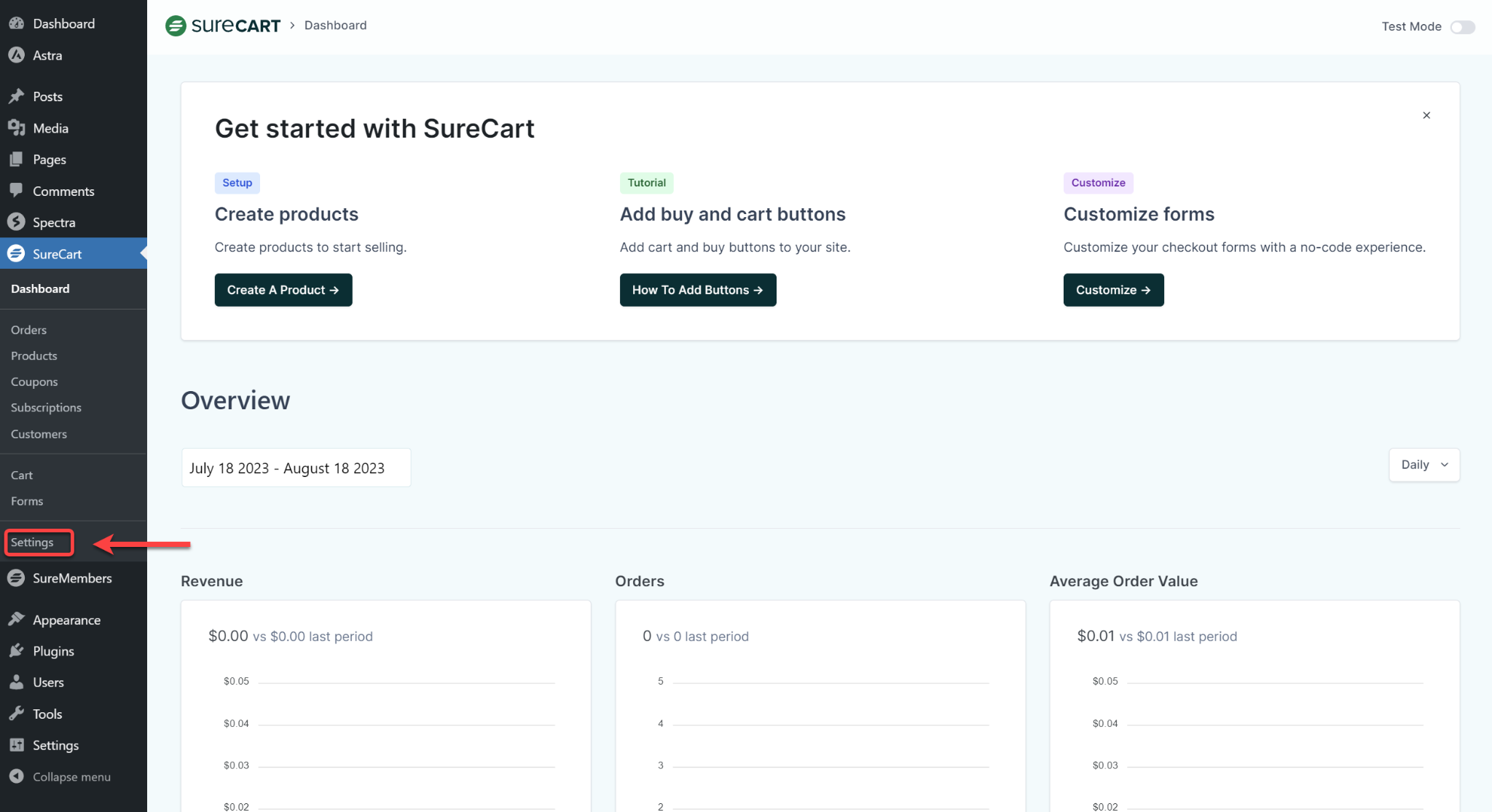
- Click on the Advanced tab and scroll to the bottom of the page to find Uninstall.
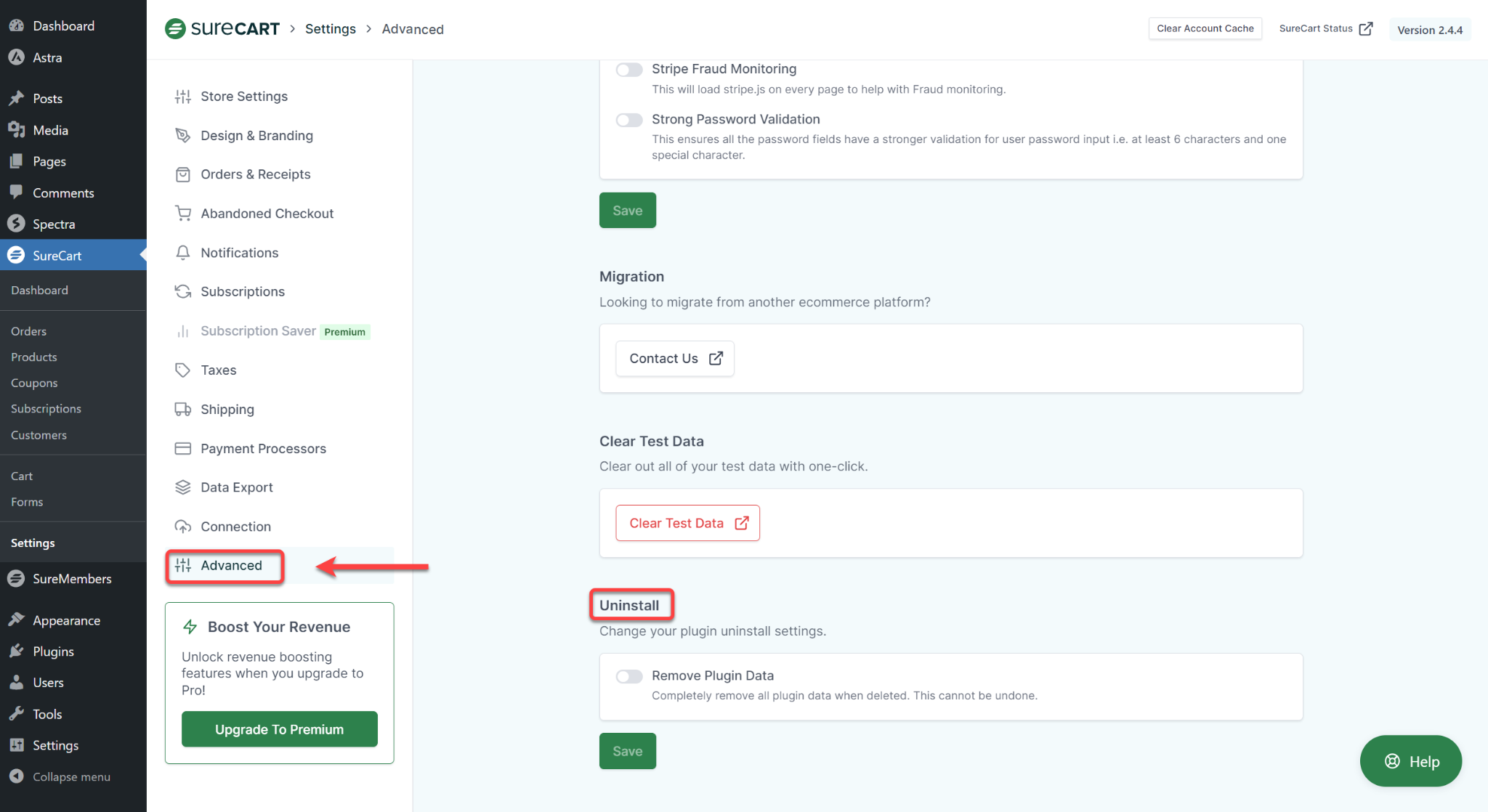
- Toggle on the Remove Plugin Data and Click Save.
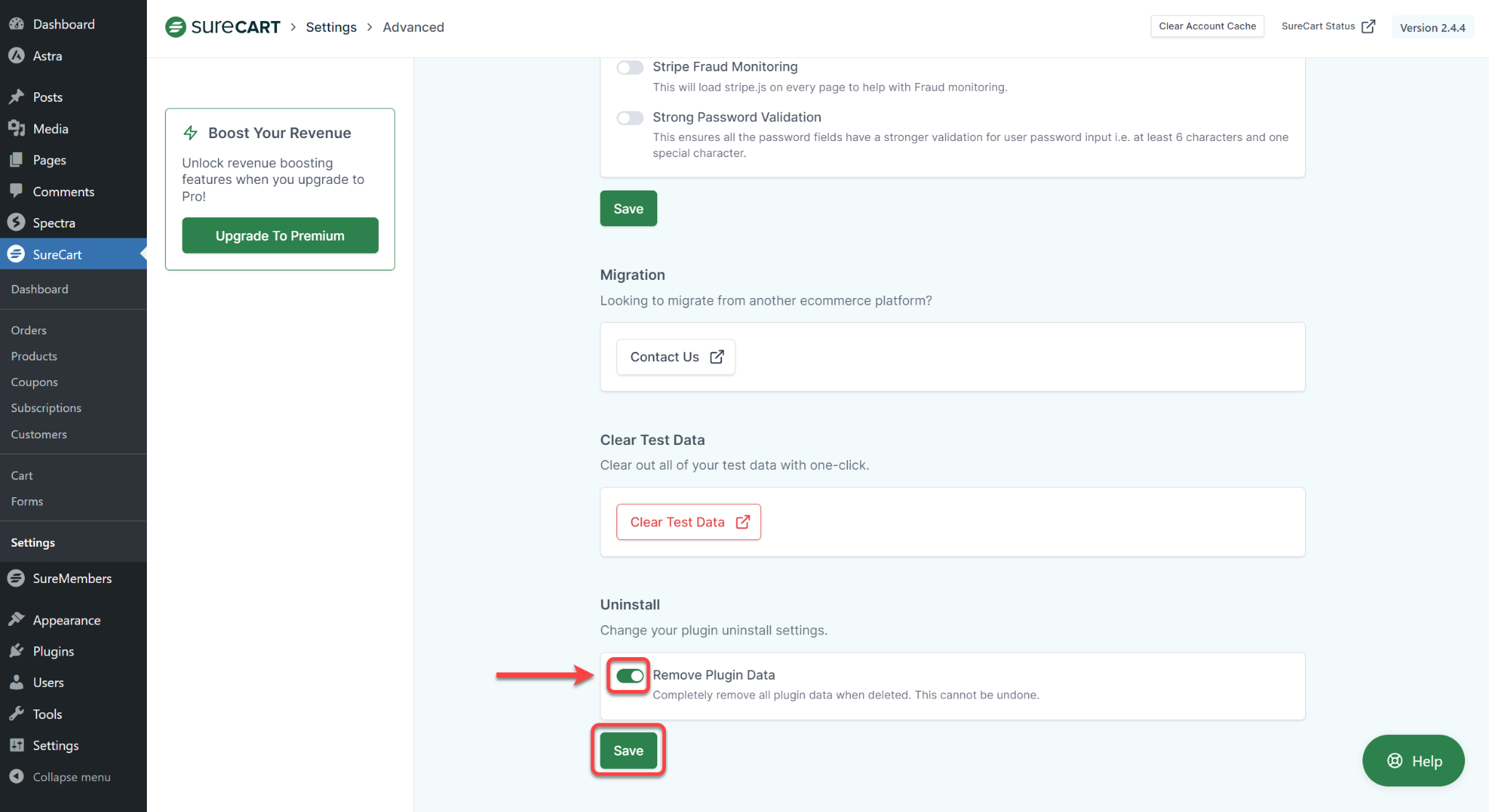
If you proceed with this action, you’ll entirely erase your website’s plugin data associated with the SureCart Plugin.
However, as I pointed out earlier, you can always reconnect to app.surecart.com using the API keys.
In case you’re thinking of deleting all this data permanently, along with your user account, you can simply follow the steps outlined in this guide: How to Permanently Delete Your Business and User Account.
Got questions? We’re all ears, so reach out anytime.
We don't respond to the article feedback, we use it to improve our support content.