- Product Types
- Prices Types
- Adding Products
- One Time Pricing
- Subscription Pricing
- Subscription Trials Setup
- Installment Pricing
- Donation / Pay What You Want
- Inventory Management
- Product Variants
- Variant Images
- Digital Downloads
- Change Product Availability
- Product Collections
- First-Time Payment Discounts
- Manage Product Access
- Create Product With Free Trials
- Charge Set Up Fee on Trials
- Product List
- Product Pages
- Product Content
- Custom Buy Links
- Product SEO
- Change Permalinks
- Custom Fields
- Related Products
- Price Boost
- Test Mode/Payments
- Edit & Customize Form
- Change Form Template
- Delete SureCart Forms
- Add Checkout Form
- Checkout Form With Gutenberg
- Checkout Form in Elementor
- Custom Thank You Page
- Create Donation Form
- Customize Confirmation Popup
- Include Coupons in URLs
- Pre-Fill Checkout Fields
- Change Checkout Texts
- Password Field in Checkout
- Default Country Code
- Add Terms to Checkout
- Conditional Block Checkouts
- Remove Coupon Field
- Hide Quantity Option
- Disable Quantity Editing
- Disable Item Removal
- Country Specific Purchases
- Update Store Details
- Dark Mode
- Orders & Receipts
- Manage Slide-out Cart
- Customers Section Overview
- Create Customer
- Delete Customer
- Update Customer Details
- Edit Invoice Details
- Create Shipping Profiles
- Manage Shipping
- Disable Payment Processor
- Manage Store Notifications
- Manage PayPal Branding
- Transfer Store
- How to Download SureCart Purchase Invoice
- Fix View Order Button
- Fix Express Payment Buttons
- How To Stop Sending WooCommerce Notifications via SureCart?
- Fix PayPal Test Connection
- Fix Sign-In Loop
- Fix Order Confirmation Redirect
- Fix Divi Bullet Point Issue
- Fix Customer Dashboard
- Fix JSON Response Error
- Failed Payment Behavior
- Fix Stripe Zip Code Error
- Fix "Product Can’t Be Blank"
- Troubleshooting Guide
- PayPal IPN Warning Emails
- Caching Configuration for SureCart
- Why iDEAL Might Not Appear in Your Checkout
- Compatibility Guide
- Fix – SureCart store disconnected
SureCart Glossary
If you’re about to begin using SureCart, you should learn the definitions of some common terms used in SureCart.
Terms Related to Store Settings
Store Name
Your store’s name is like its identity. It’s the name that customers see on the screen when they visit your online store, and it’s also what appears in any notifications or messages they receive.
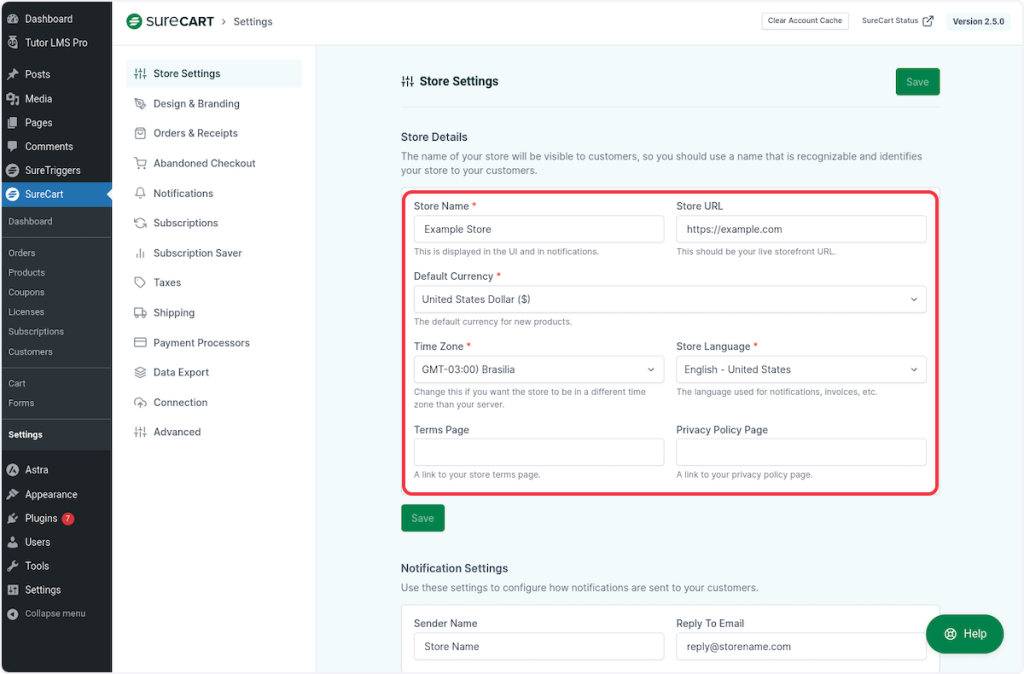
Just like a real-world store has a name above its entrance, your online store’s name is its digital sign.
Store URL
Your store’s a unique web link that takes customers to your online storefront where they can see all the products that you sell.
This store URL is added to email notifications, invoices, and various messages.
When customers receive notifications or invoices from your store, they can click on this URL, and it instantly transports them to where they need to be on your site.
This URL won’t change or mess with your main website address; it’s just a handy way to direct people to your store’s specific location within your website.
Default Currency
When you set new prices for your products in SureCart, this default currency is the starting point.
For example, if you set the default currency as USD, then all the products that you create in SureCart will have the default price set as USD. However, if you wish to set a different current for any specific product, you can change it while you create the product.
Store Language
Store language is the language used for all the messages, notifications, invoices, and other communications sent from your store to your customers.
Just like in a physical store, where you might use a particular language to talk to your customers, your online store uses this language to ensure everyone understands what’s happening with their orders and transactions.
Terms Related to Design & Branding
Brand Color
Think of the brand color as your store’s signature hue. It’s like the color that represents your online store’s identity. SureCart uses this color for important elements like main buttons, links, and various parts of the user interface.
Select Theme
Think of the theme as the style and mood of your checkout forms. You want your checkout forms to blend in seamlessly.
If your website has a dark background, using a light-themed form might make it look out of place with its white fields.
Changing this setting ensures that your checkout page looks good, whether your website’s theme is dark or light.
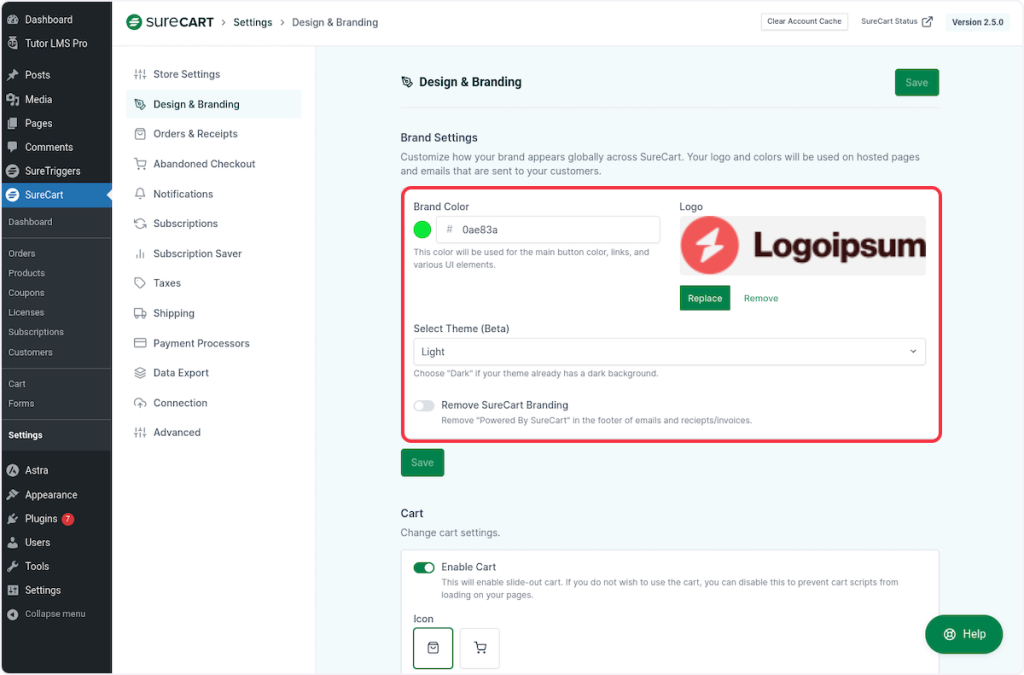
Floating Cart
Think of the floating cart as a handy virtual shopping basket. It’s like a cart that magically appears on the side of your screen when you add items to it. SureCart uses this feature to make your shopping experience smooth and convenient.
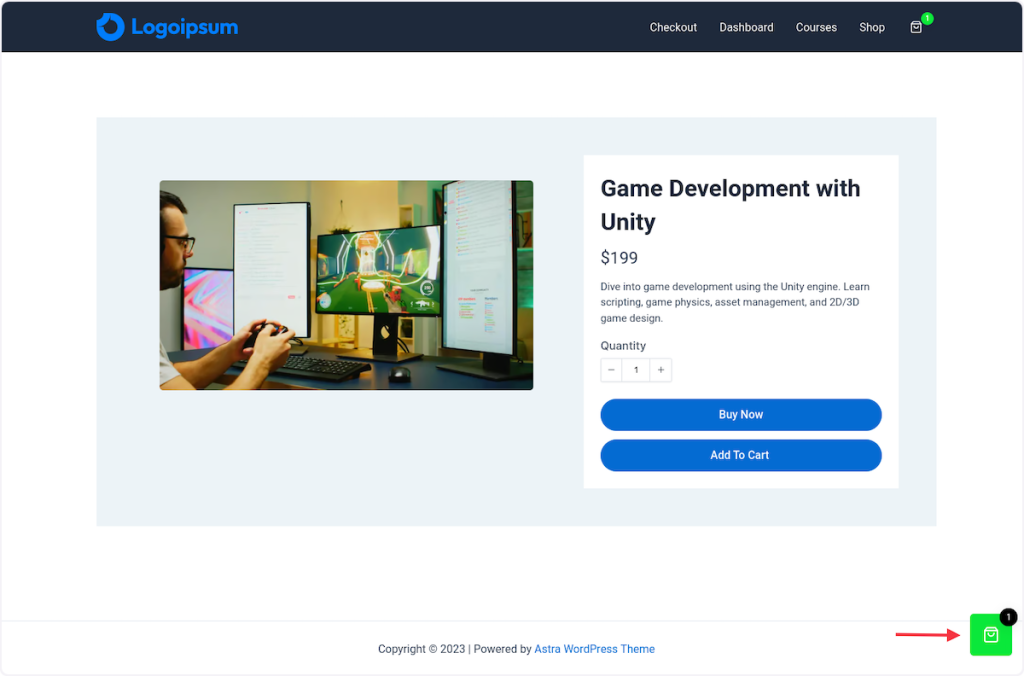
Cart Menu Icon
The Cart menu icon is the little symbol that represents your shopping cart. It’s like a tiny shopping basket icon that you can place anywhere on your website, such as in widgets, menus, headers, or footers.
When customers click on this icon, it shows them what they’ve added to their cart, including the individual items.
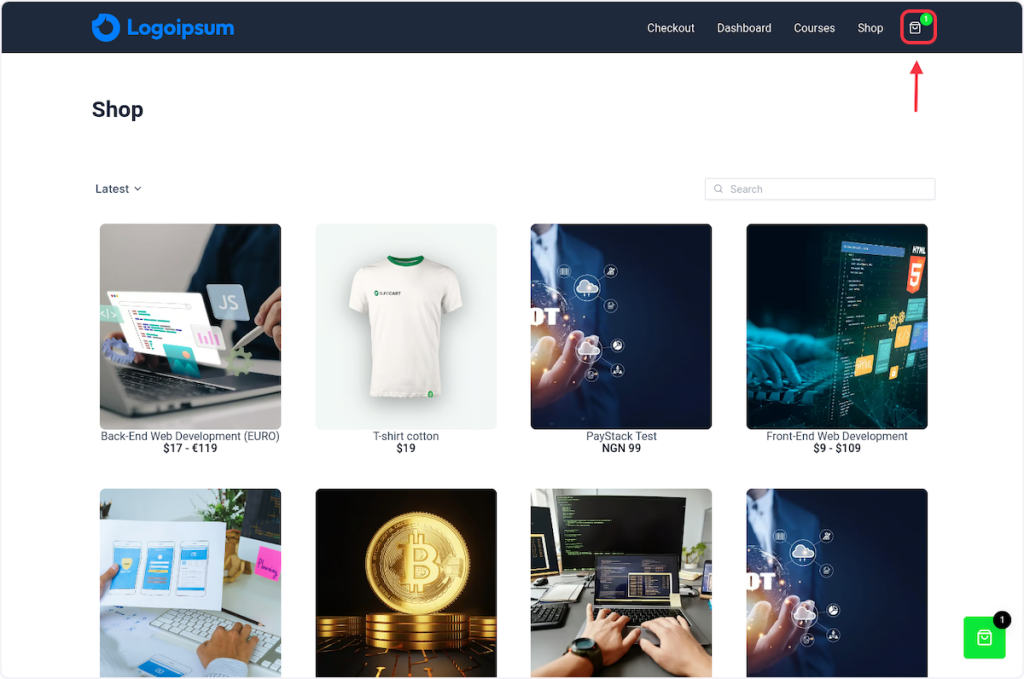
Terms Related to SureCart Blocks
These are special blocks you can access by clicking the + icon on the top-left corner of the page builder.
They help you design your checkout page, customer dashboard, or shop page just the way you like.
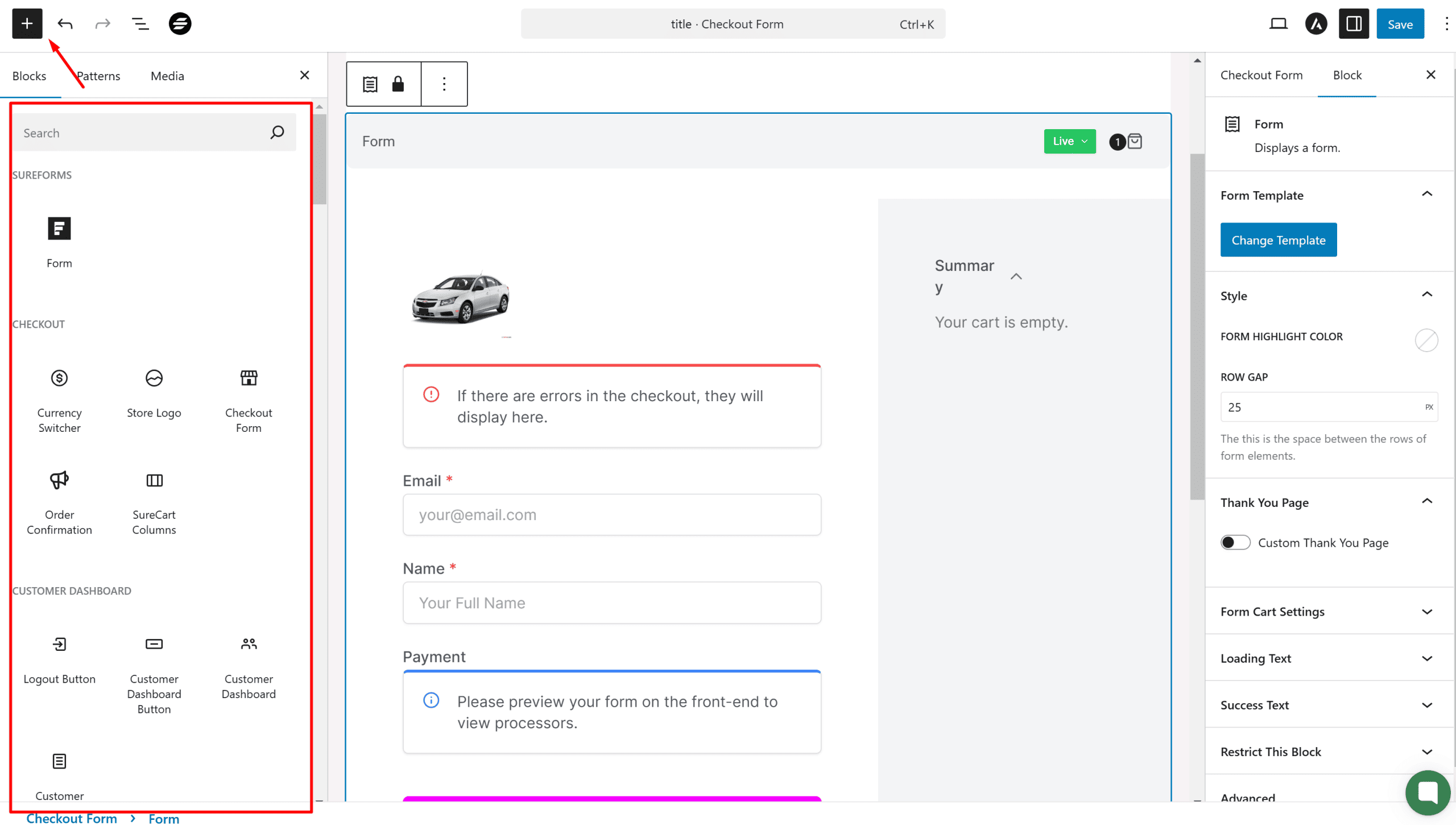
When you add one of these blocks, you unlock more related sub-blocks for customization.
Here’s what each block does:
Cart Toggle Icon
Adds a cart icon to your checkout page, showing the number of items in the cart.
The cart icon imagery can either be a shopping cart or a shopping bag, as shown in the image below.
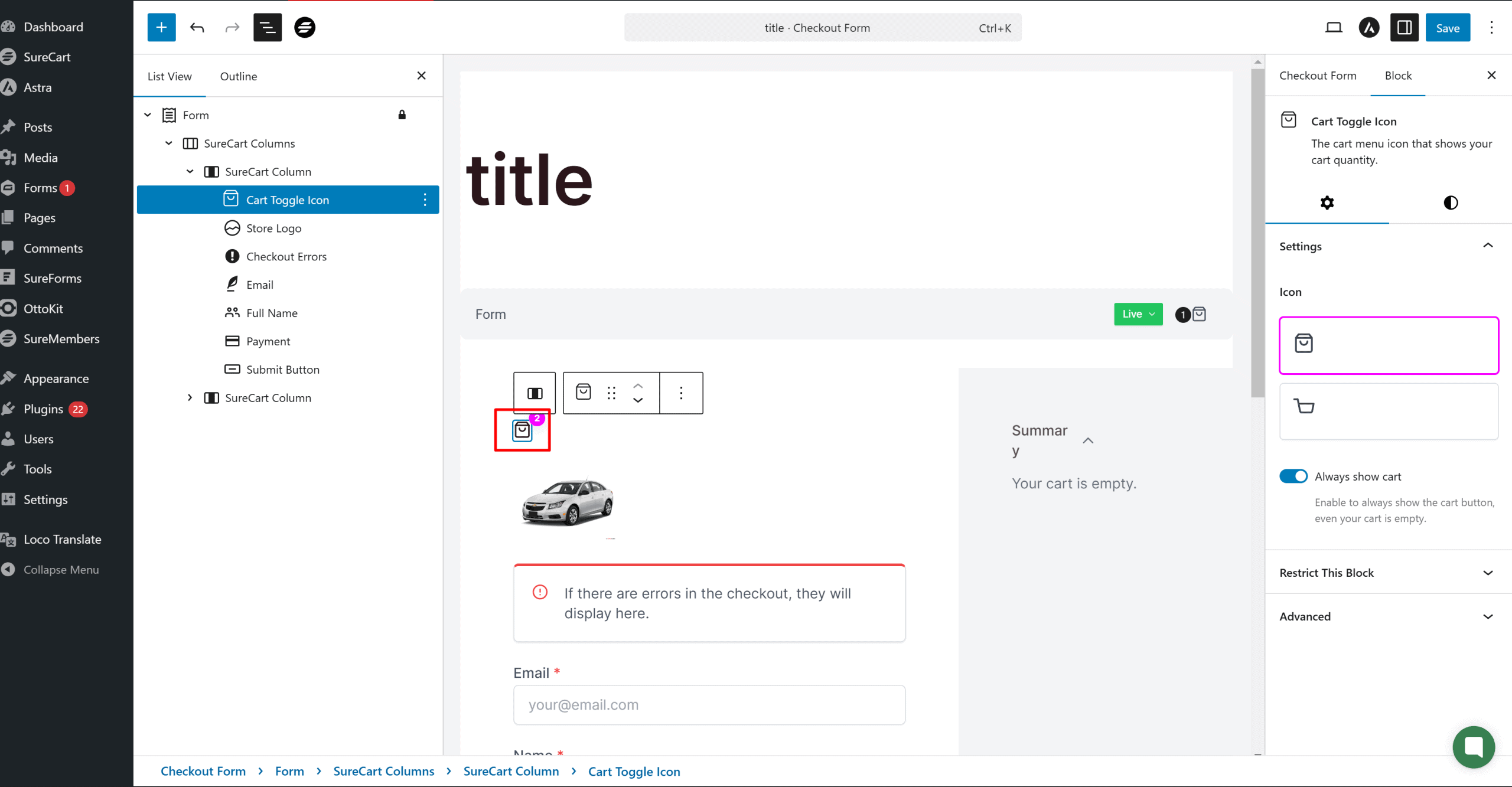
Store Logo
Allows you to add a store logo to your page. By default, this logo is displayed at the top of the page, but you can customize it as you like. If no image is selected, nothing is displayed.
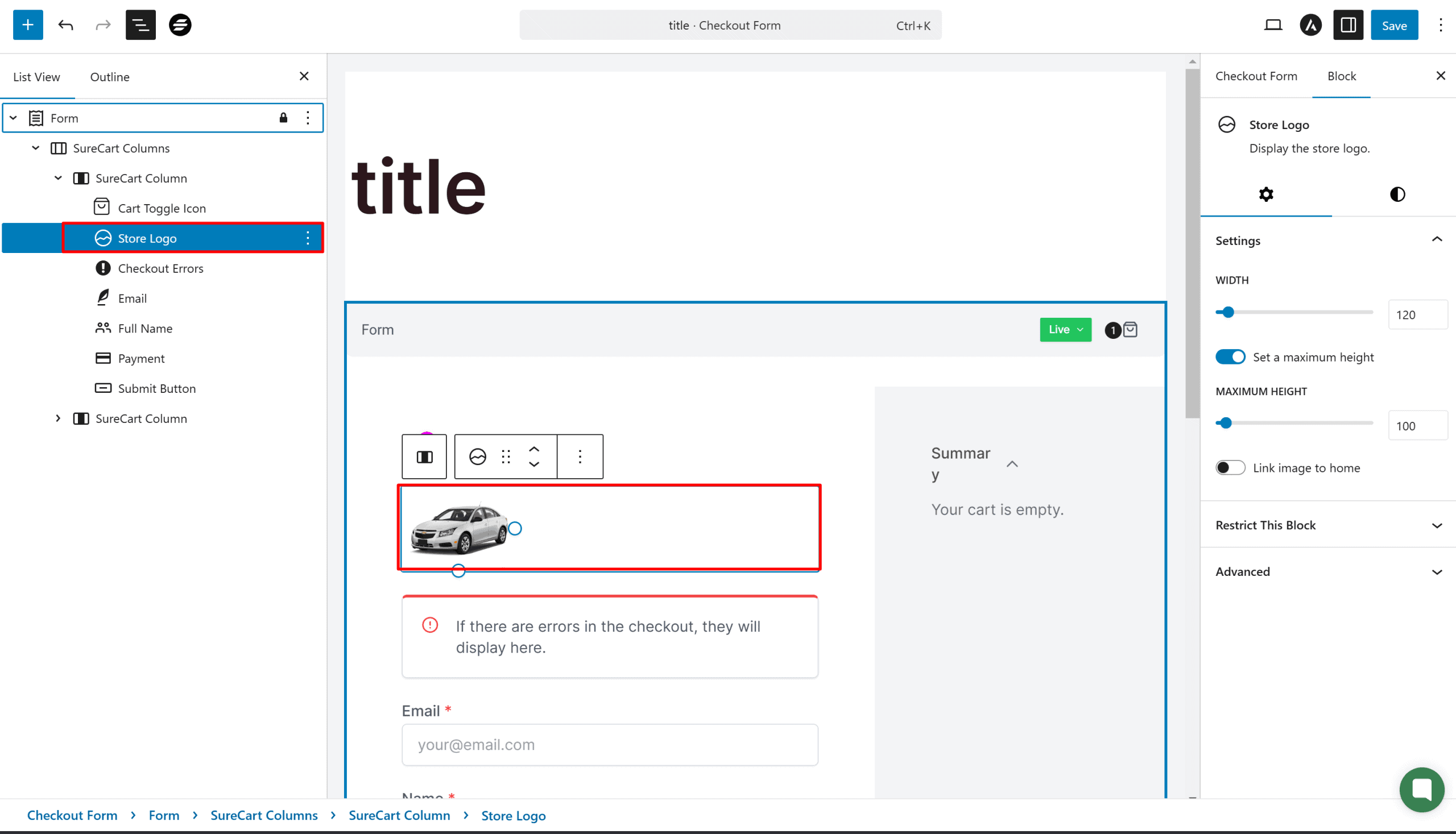
Buy Button
Redirects the customer to another product’s checkout page with that product added to the cart automatically.
You can link multiple products to this button, they will be added to the cart once your customer clicks on this button.
For example, if you link some clothing within the button, customers will be redirected to that clothing product’s checkout with the clothing added to their cart.
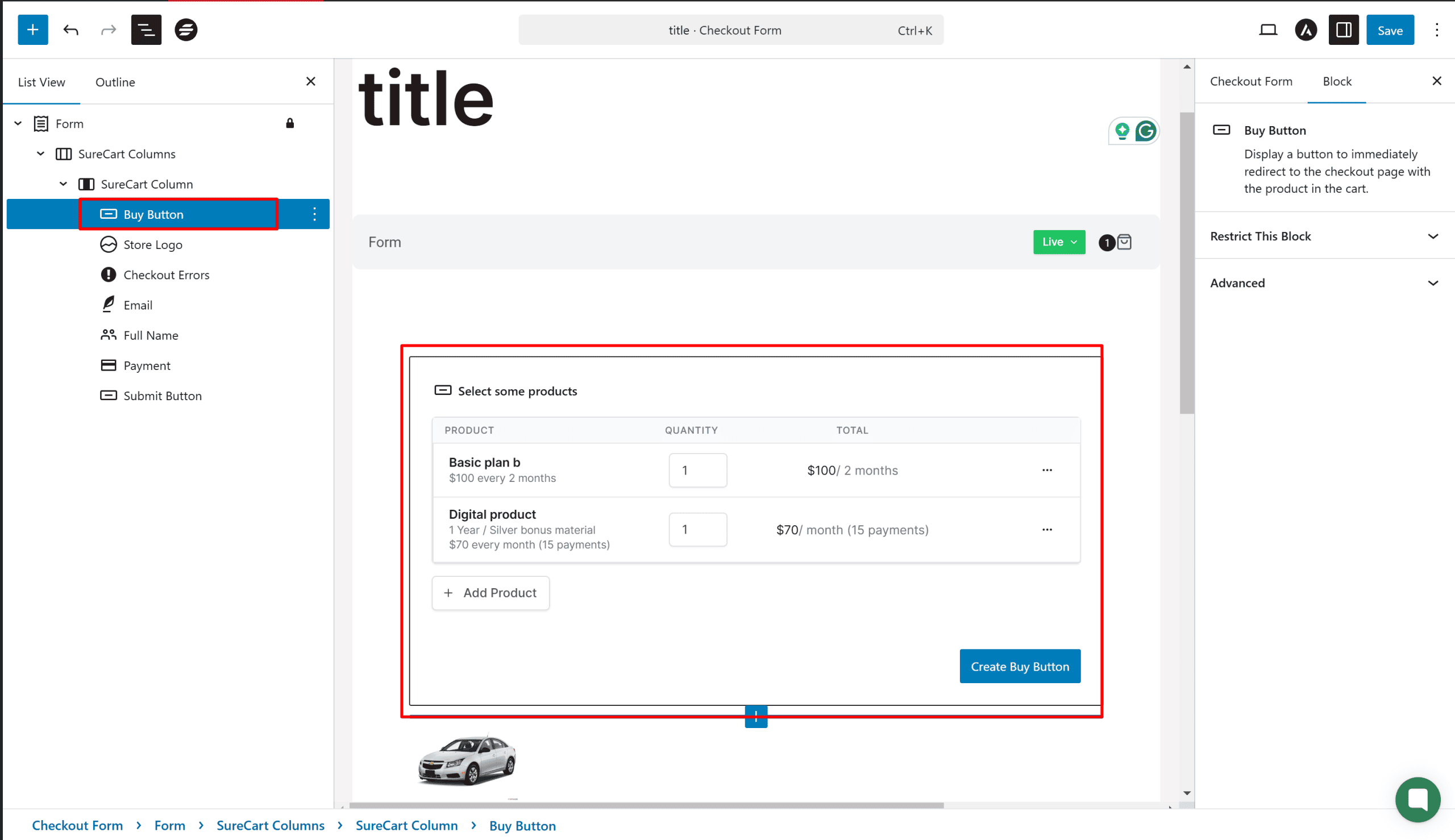
Add To Cart Button
Customers can click on this button to directly buy a different product on the same checkout page.
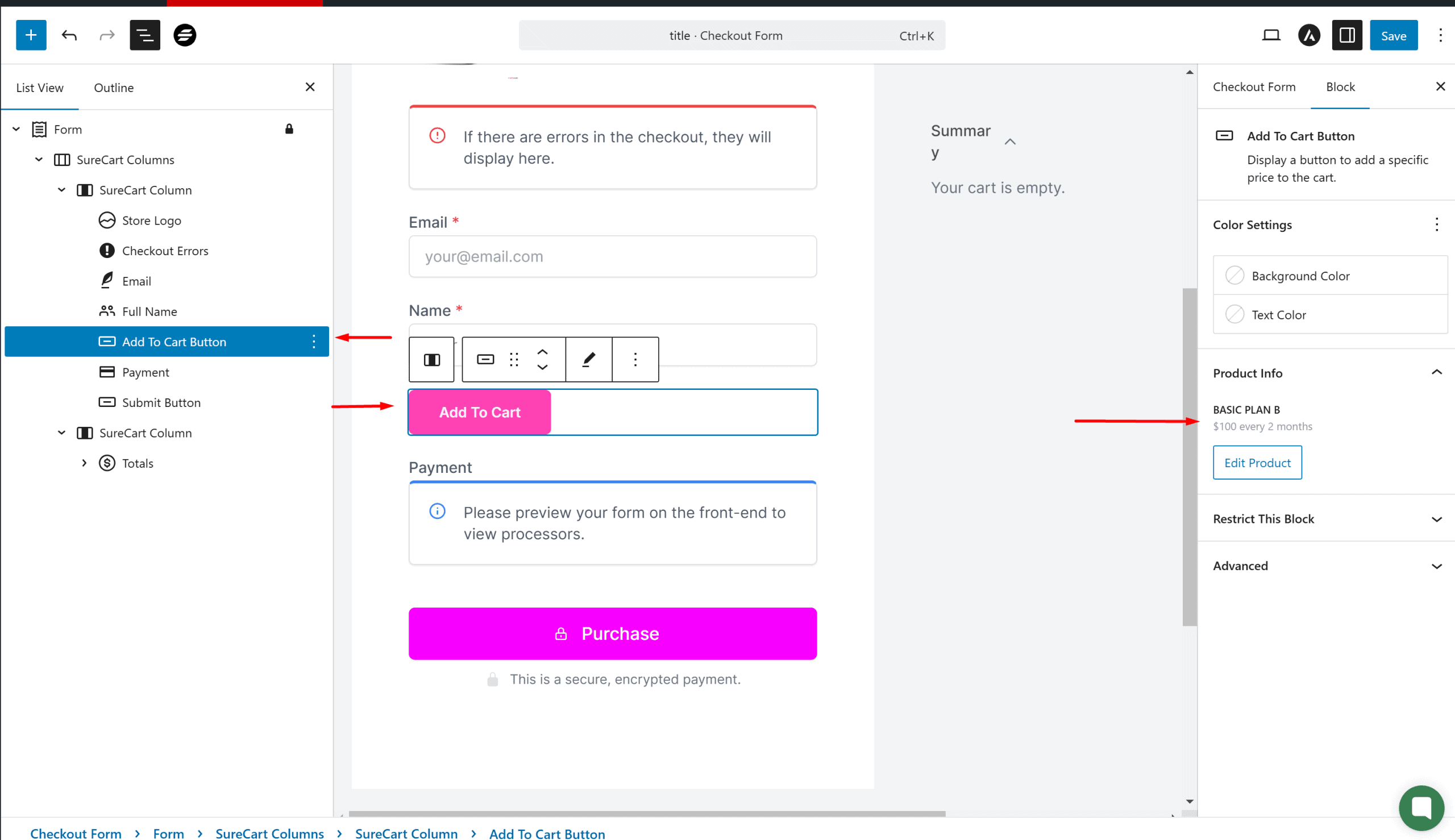
This is different from the Buy button above because the purchase is made on the same checkout instead of taking customers to a different checkout page.
For example, you can link accessories such as a charger and a smartphone and prompt customers to add them to the same cart instead of making another purchase.
Logout Button
A button for customers to sign out of their account.
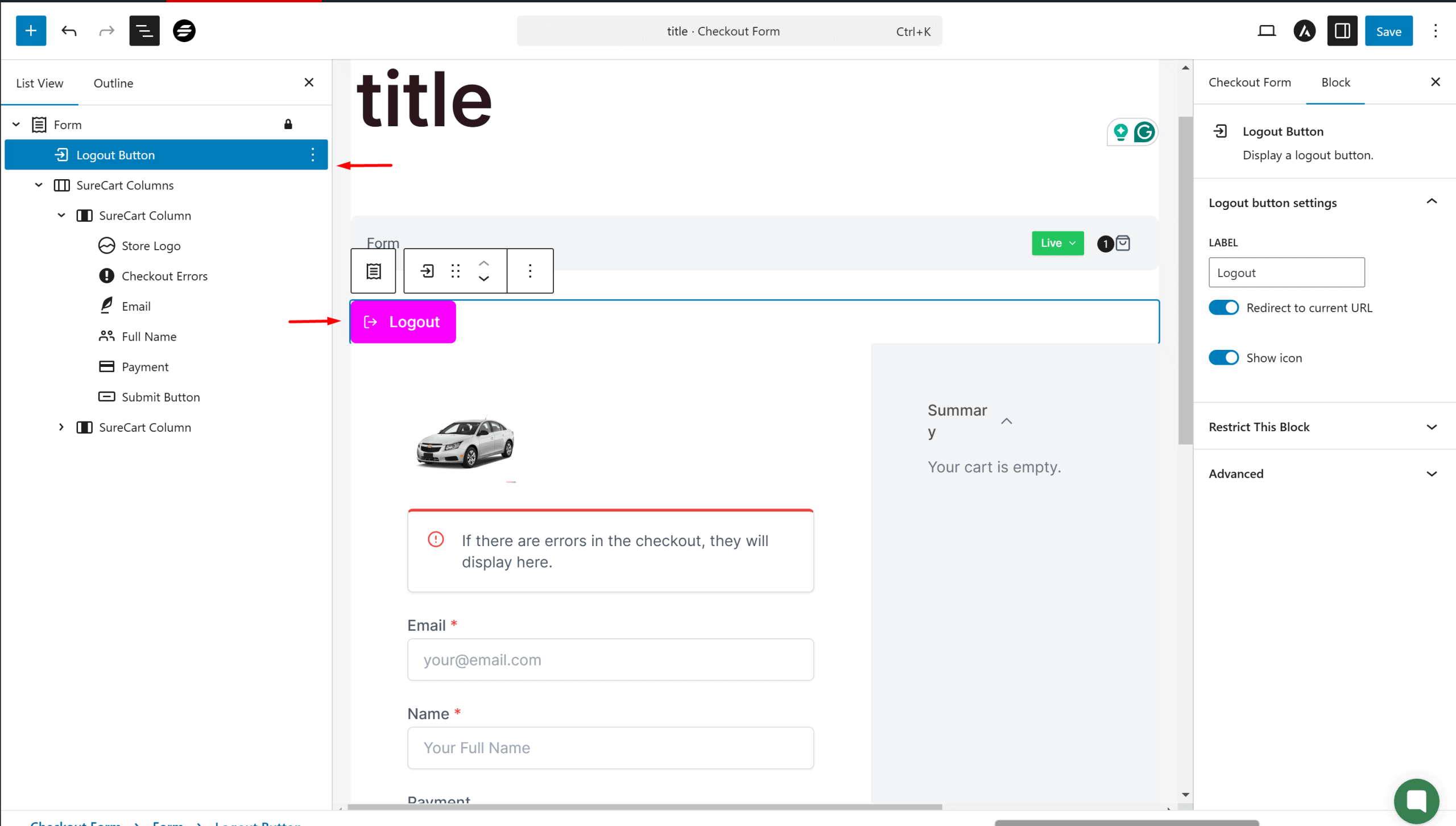
Order Confirmation
After customers buy your product, they can be redirected to the order confirmation page. This block will help you display a confirmation message to your customers.
You have to create a custom page and connect it to your checkout to do this.
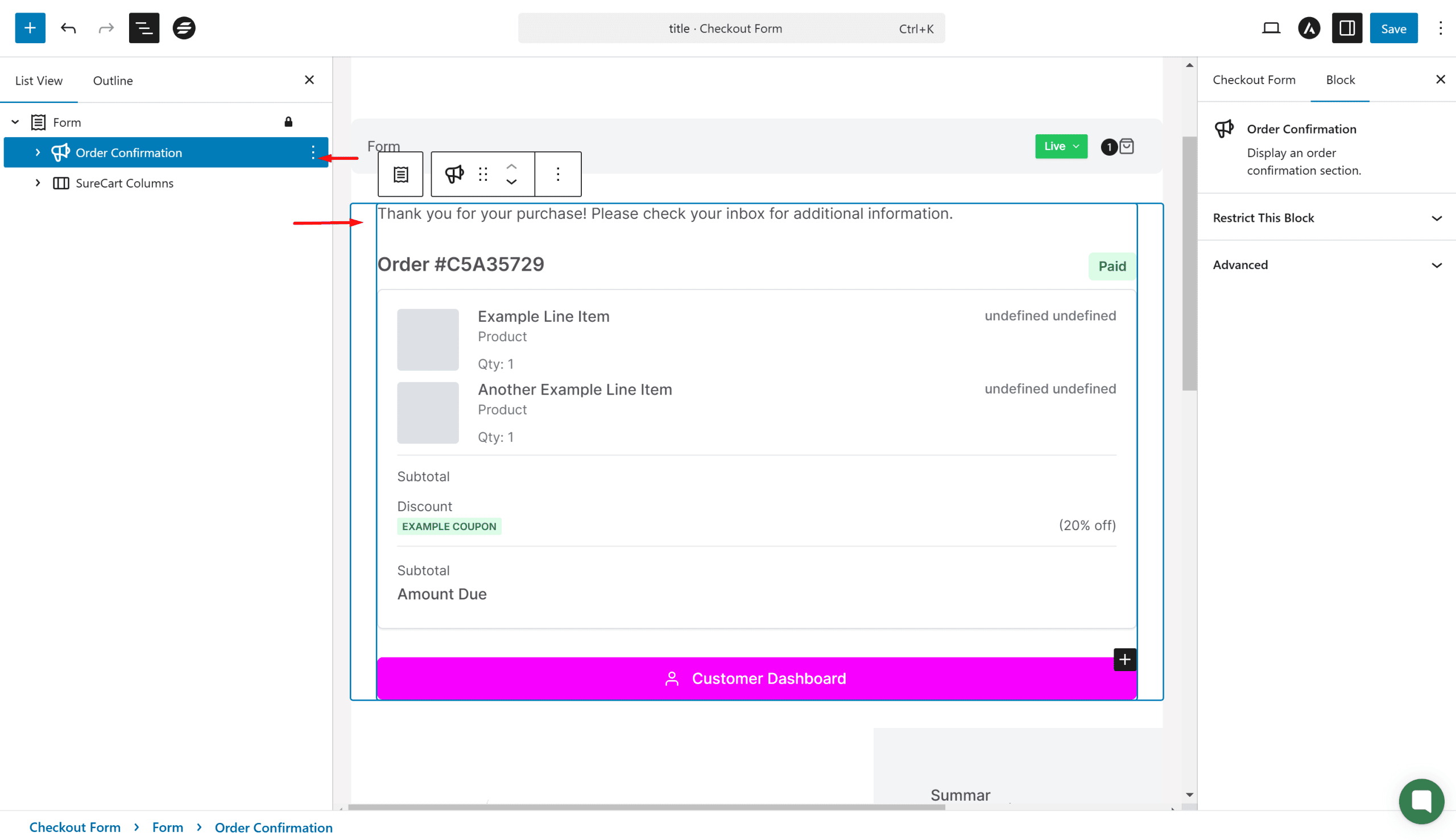
Customer Dashboard Button
Adds a button that leads your customer to their customer dashboard account.
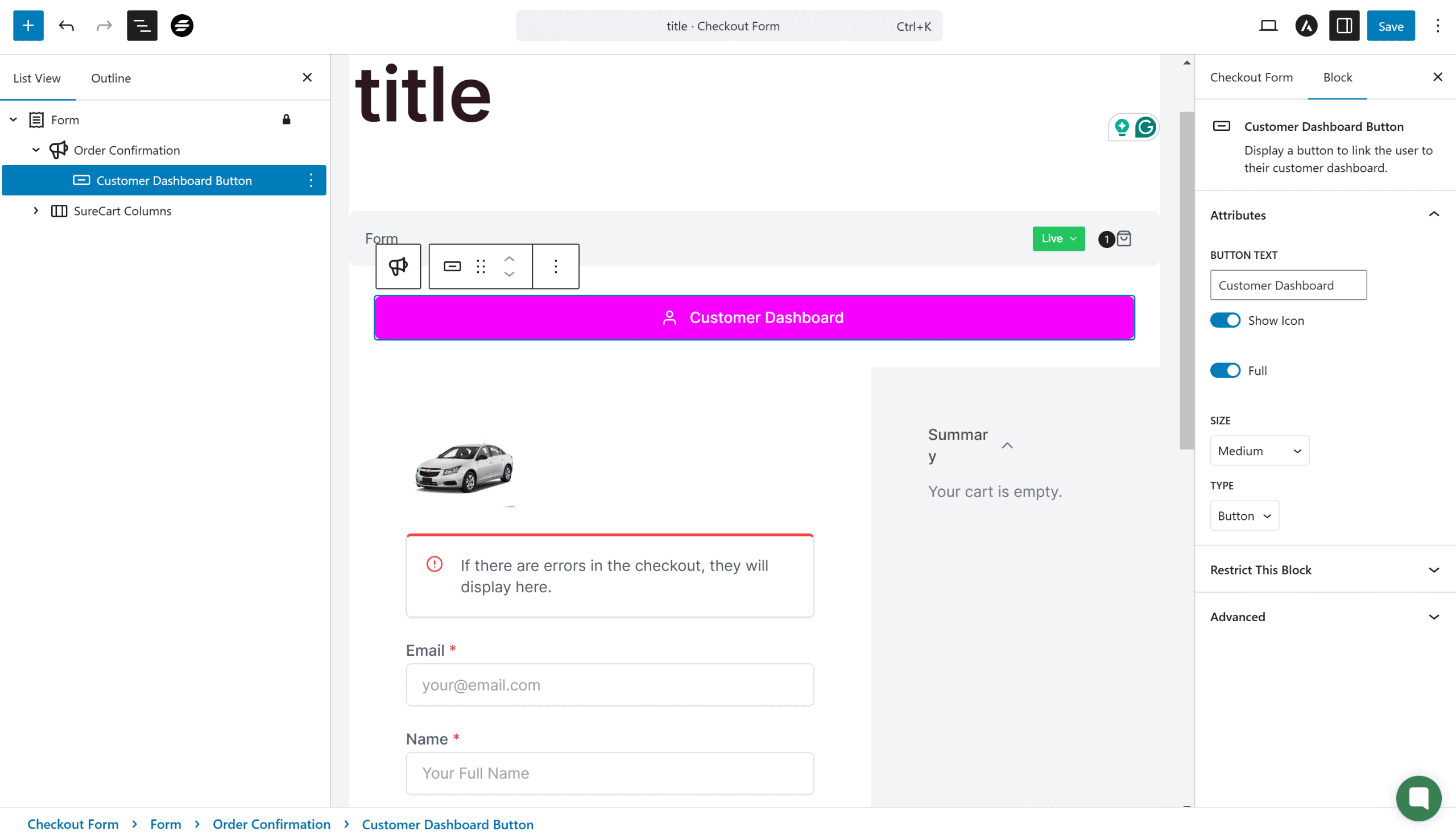
You can learn more about personalizing your customer dashboard here.
Cart Blocks
Allows you to add cart-related items such as cart coupons, cart subtotal, display messages on your cart, and much more.
These sub-blocks are only available if you add this Cart block item first. Then, when it’s added, click on the + icon inside the empty block to add related sub-blocks.
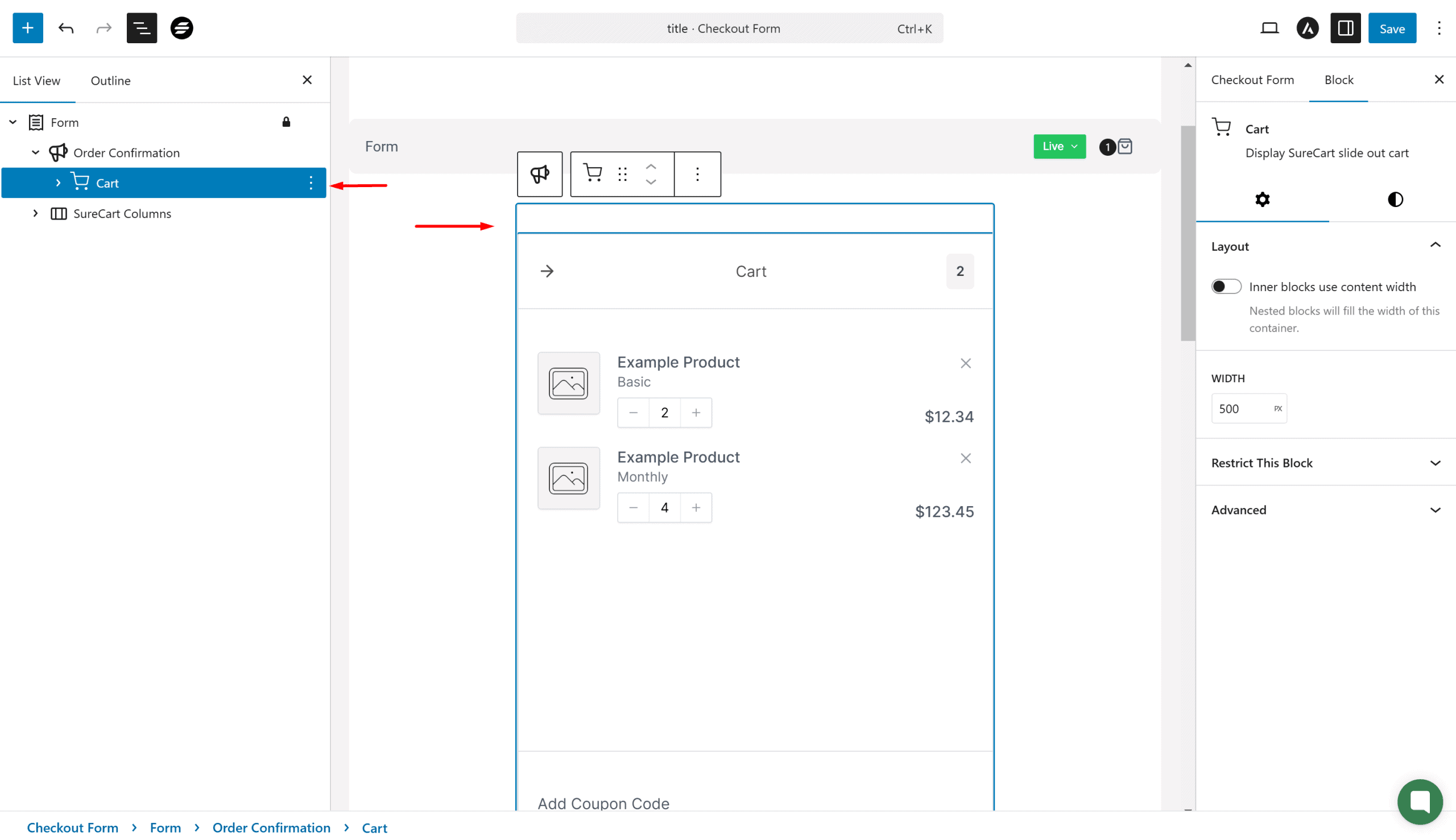
SureCart Columns
Let’s you organize and design your page better by adding columns.
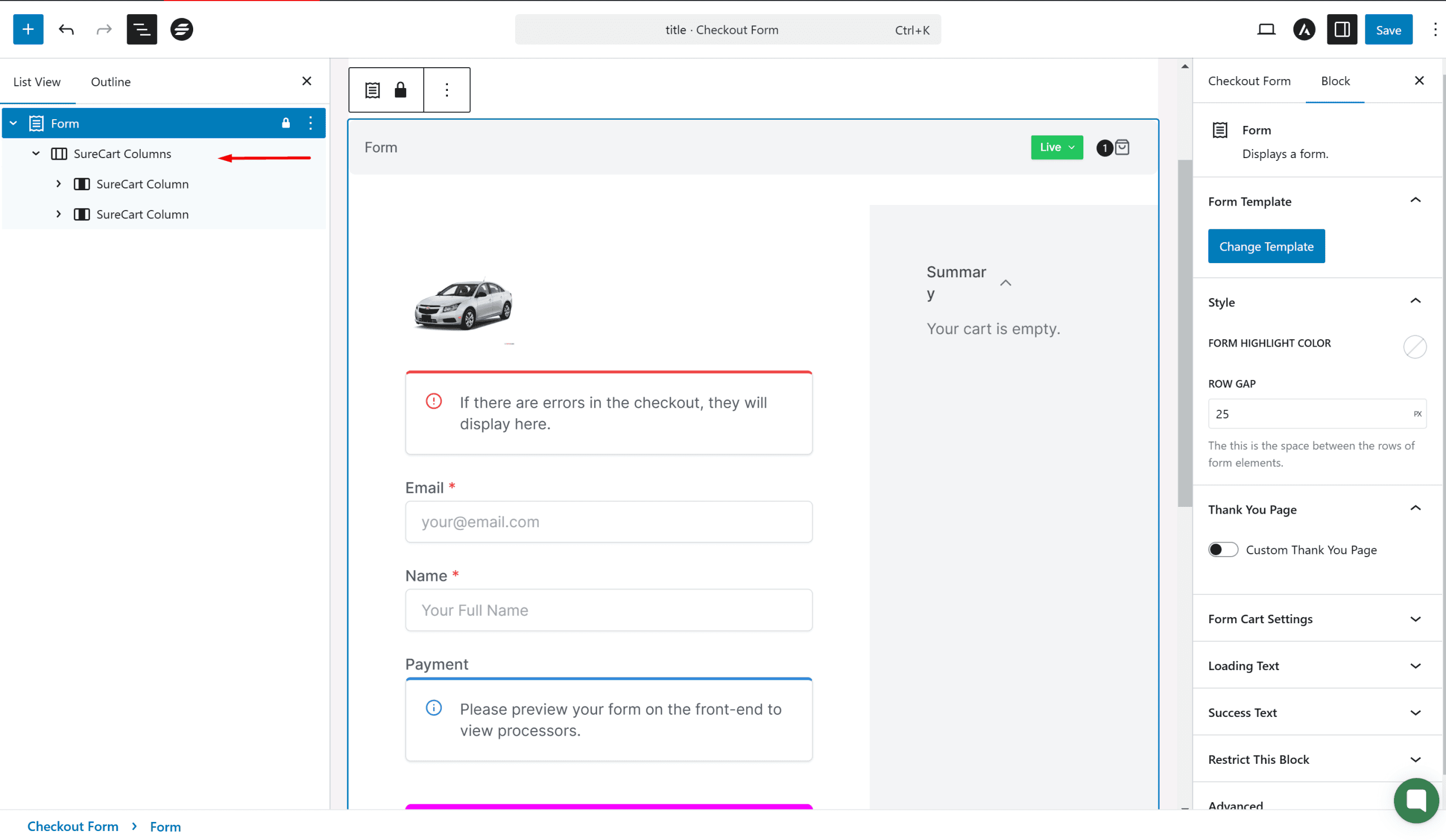
You can have variations of these columns such as 50/50, 70/30, and more. You can also skip them altogether and design your custom SureCart columns as well.
Product List
Product List in SureCart lets you design and display the products your store has.
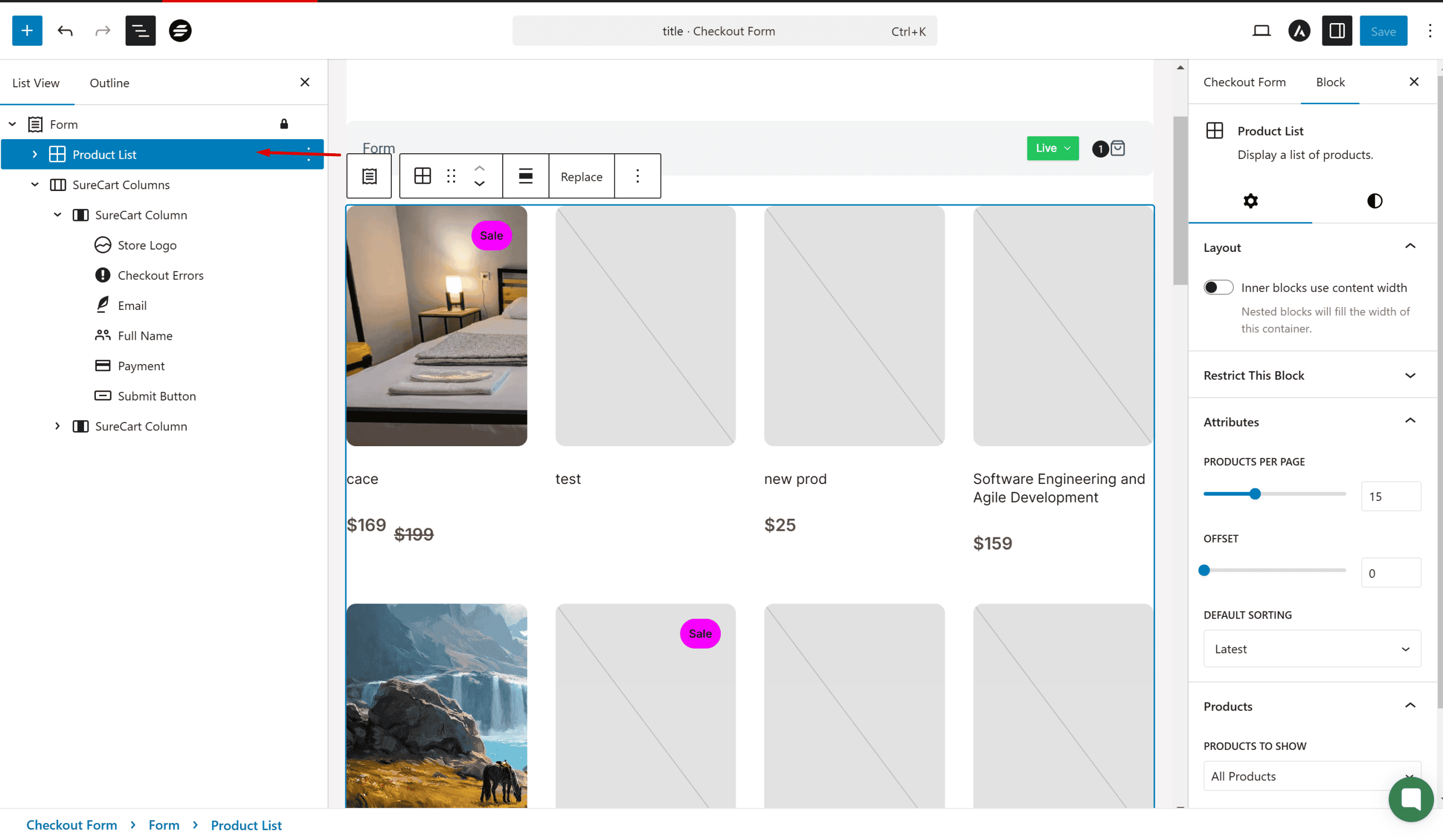
Terms Related to Orders & Receipts
Order Number Prefix
Think of the order number prefix as a unique label for your orders. It’s like adding a special tag to each order to help you organize and identify them easily.
With SureCart, you can set this prefix, which will be part of the order number displayed on invoices, in your order history, and in other places where orders are listed.
Order Numbers Counter
Imagine you’re numbering important documents, like invoices or receipts. You can do it in a straightforward order, like 001, 002, 003, or you can get creative and use a mix of numbers and letters, like A12B3C.
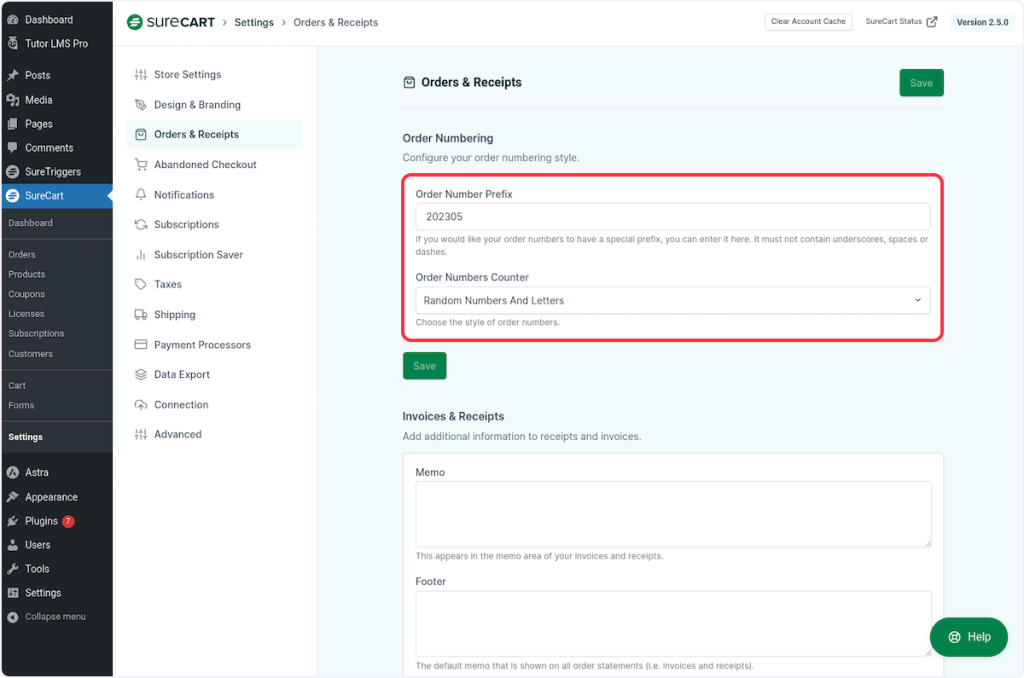
Terms Related to Abandoned Checkout
GDPR
The General Data Protection Regulation is an EU Regulation that replaced the 1995 EU Data Protection Directive.
SureCart provides settings for GDPR compliance that will show confirmation text below the email on checkout forms so your customers know that we’re using their email to send email notifications.

Discount Duration
Discount Duration is a setting for creating discounts.
Think of discount duration as how long a special offer or discount coupon is valid for a particular user. It’s like setting the rules for when and how often someone can get a discount. With SureCart, you can choose from three options:
- Once: This means the discount will only be applied one time. It’s like a one-time coupon that a user can use on a single purchase. Once they’ve used it, they can’t use it again.
- Forever: Here, the discount is available indefinitely. It’s like an evergreen discount that users can use as many times as they want on their purchases.
- Repeating: This option is like a subscription to a discount. You can set it to repeat for a specific number of months. For example, if you set it for 3 months, the user can enjoy the discount on their purchases for three months in a row.
So, it’s like having different flavors of discounts: one-time treats, everlasting perks, and even subscription-style discounts that renew for a set duration.
Discount Expires
This is also a setting for creating discount coupons.
Think of the discount expiration as the countdown clock for your special offer. It’s like setting a time limit for how long a discount can be used before it becomes invalid. With SureCart, you can decide how many days this offer stays active.
Grace Period
Imagine the grace period as a small break for your customers, like a short pause after they’ve done something. It’s a period of time, usually measured in days, that kicks in after a customer makes a purchase.
Here’s why it’s handy:
- Breathing Space: Just like taking a quick breath after a workout, the grace period gives your customers a moment to relax. It’s like saying, “Hey, you just made a purchase. Take a little break.”
- Preventing Haste: This break helps avoid accidental actions. It’s like preventing someone from running right back into the store as soon as they’ve left. In this case, it stops customers from creating abandoned checkouts too quickly after they’ve already bought something else.
So, the grace period is like a short pause button in your online store. It keeps things calm and ensures your customers don’t accidentally leave behind their shopping carts right after they’ve already made a purchase.
Terms Related to Subscriptions
Customer Portal
The Customer Portal is a personal space for your customers within your online store. It’s like a virtual room where they have access to all their important account-related information and actions. Here’s what they can typically do in a customer portal:
- Order History: Customers can view a record of all their past orders. It’s like a digital receipt book that helps them keep track of their purchases.
- Active Plans: If your store offers subscription services or plans, customers can see details about their current subscriptions or active plans.
- Change Information: Customers can update their personal information, such as their name, email, or contact details. It’s like having a self-service option for keeping their account details accurate.
- Address Management: They can manage their shipping and billing addresses.
- Password Management: Customers can change their passwords for added security. It’s like having their lock and key to their account.
- Payment Information: If they use recurring payments, like for subscriptions, they can manage their payment methods and update card details.
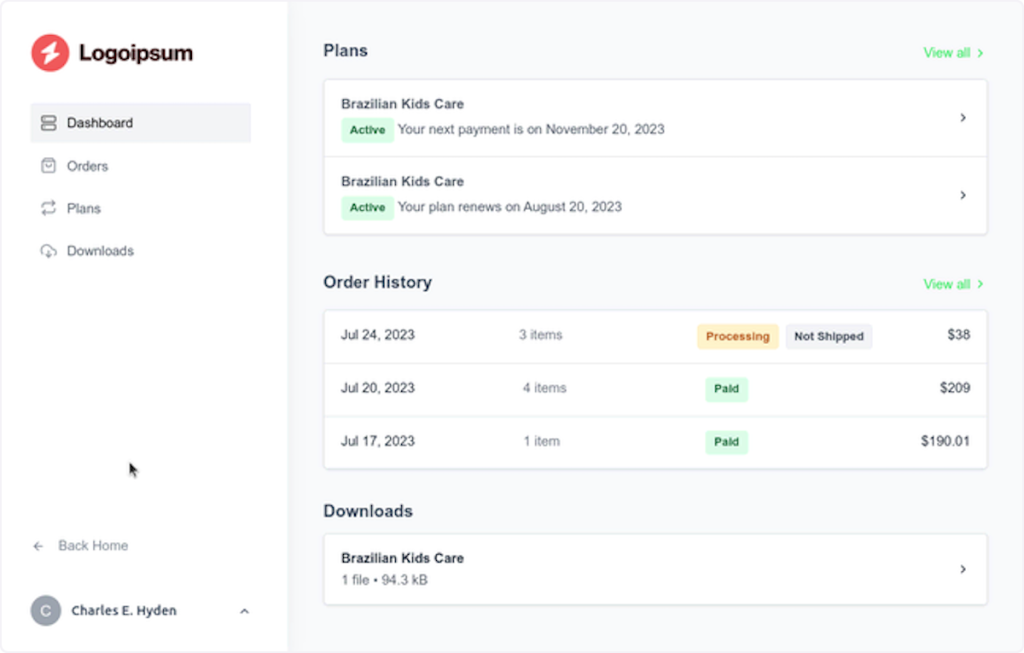
Subscription Saver
Think of the subscription saver as a customer retention feature for merchants. It’s like having a friendly assistant that steps in when a customer wants to cancel their subscription. Here’s how it works:
- Cancelation Reasons: When a customer decides to cancel their subscription, the subscription saver feature asks them why. It’s like having a conversation to understand why they want to leave.
When customers click on “Cancel Plan” and choose the “Too Expensive” option in the pop-up, they will see the screenshot below.
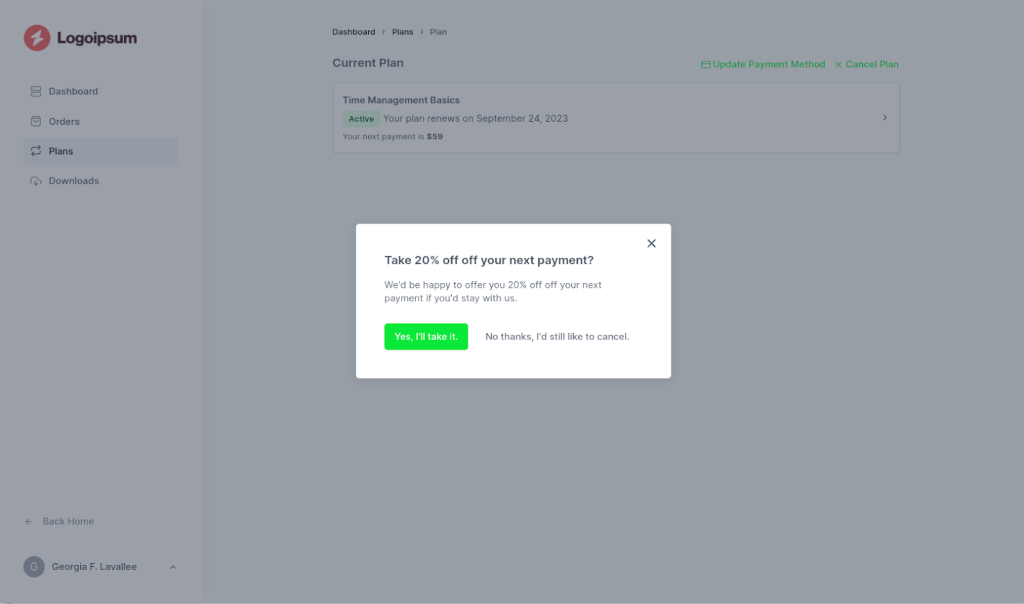
- Renewal Discount: Based on the cancelation reason, the subscription saver might offer the customer a special discount or incentive to keep their subscription active.
It’s like saying, “Hey, we understand your concerns. How about we make it even better for you?”
So, it’s like a last-minute effort to win back a customer.
If the customer’s reason for canceling is something that can be addressed with a discount or an improved offer, the subscription saver feature gives them a chance to change their mind
Terms Related to Shipping
Shipping Profile
Imagine a shipping profile as a set of rules and instructions for getting your products shipped to your customers. It helps you organize where you send your products and how much you charge for shipping.
Picture it this way: You have different destinations for your products, like nearby neighborhoods and far-off cities.
Each of these places might require a different shipping fee or have specific shipping options. Your shipping profile is like your game plan for handling these scenarios.
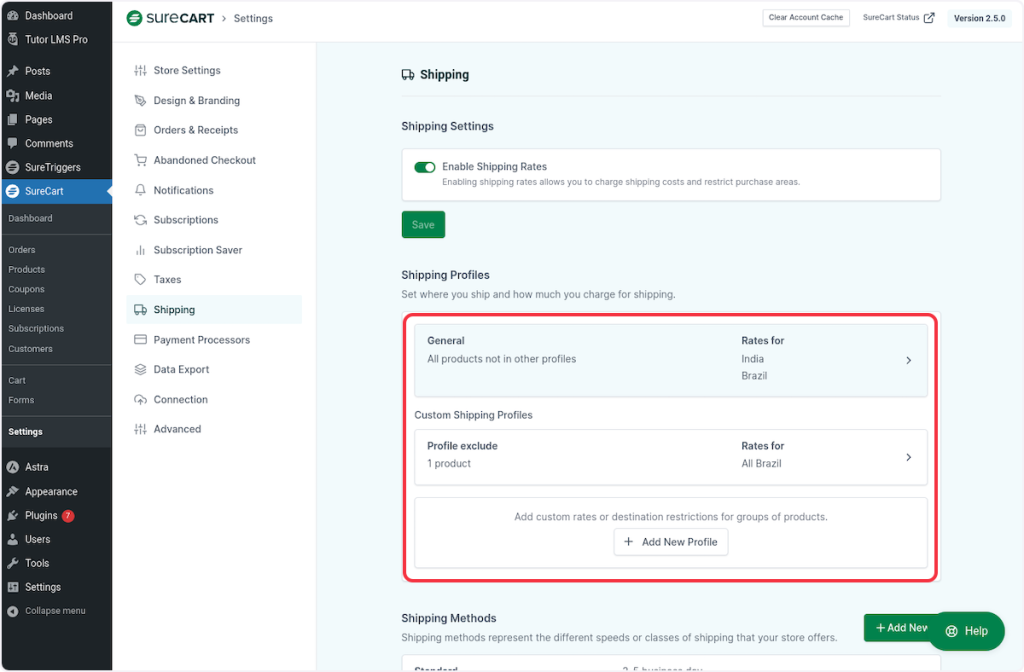
Shipping Method
Shipping methods are like the transportation options your online store provides to get products from your shop to your customers’ hands. It’s all about how fast, secure, and convenient the journey will be for those items.
Imagine you’re sending a package to a friend. You might have different choices like regular mail, which is affordable but slower, or express delivery, which is pricier but lightning-fast. These are your shipping methods.
In SureCart, there are three default shipping methods to get you started. However, you have the flexibility to tweak and personalize them to fit your business needs.

Terms Related to Payment Processors
Payment Processor
Think of a payment processor as the financial bridge that connects your online store to your customers’ payment methods. It’s like a trusted middleperson that ensures smooth and secure transactions. Here’s how it works:
- Checking for Funds: When a customer makes a purchase, the payment processor acts like a digital detective. It checks if the customer’s credit card or account has enough funds to cover the purchase amount. It’s like making sure the customer has enough money in their wallet before allowing them to buy something.
- Processing Payments: Once the processor confirms the payment details are valid and there’s enough money, it completes the transaction. It’s like the moment you hand over cash to the cashier in a physical store but in the digital realm.
So, the payment processor is like the financial gatekeeper for your online store. It ensures that payments are legitimate and secure, giving both you and your customers peace of mind during transactions.
Manual Payment Methods
Think of manual payment methods as the offline or non-digital ways customers can use to pay for their orders on your online store like cash on delivery.
These methods involve payments made outside of your online store’s regular checkout process. When a customer chooses a manual payment method, it means they won’t complete the payment immediately online.
Instead, you, as the store owner, will need to step in and manually process these payments. This might involve various methods like bank transfers, checks, or cash on delivery. Here’s how it typically works:
- Customer Selection: When a customer selects a manual payment method during checkout, it means they intend to pay through one of these offline channels.
- Approval Required: After the customer places the order, you’ll need to review and approve it. You might wait to confirm that you’ve received the payment through the chosen manual method before proceeding with order fulfillment.
- Payment Outside the Store: The actual payment happens outside of your online store. For example, the customer might send you a check or make a bank transfer based on the order details.
- Order Fulfillment: Once you’ve received and verified the payment, you can then fulfill the customer’s order, just like you would for any other online payment method.
So, manual payment methods provide flexibility for customers who prefer alternative ways to pay.
However, they require additional manual steps and verification on your part to ensure the payment is received before fulfilling the order.
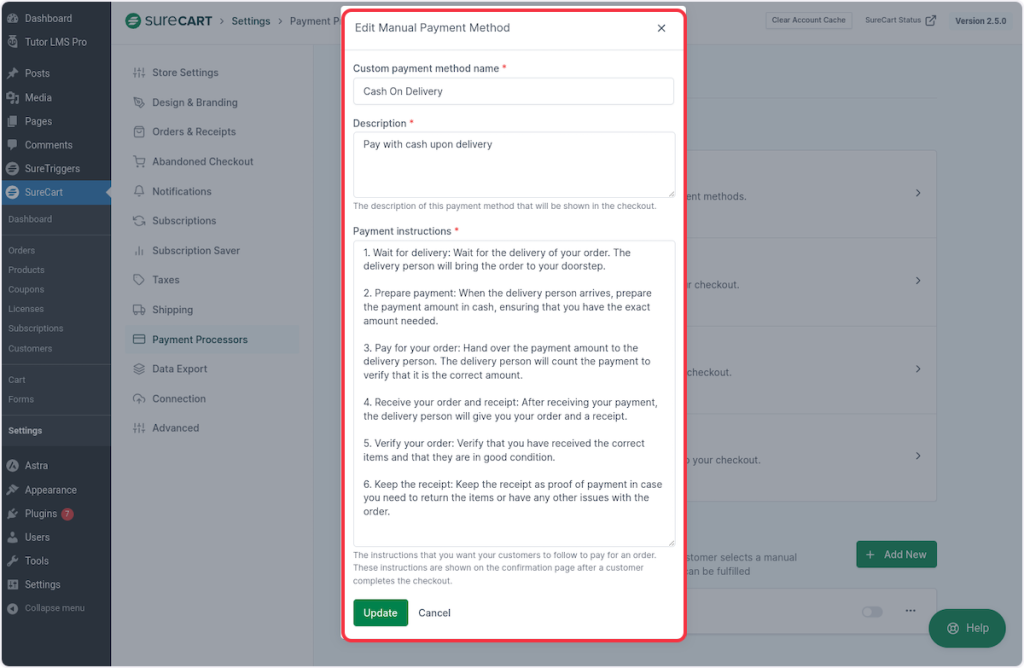
Terms Related to Connection
API Token
An API token is like a secret key that lets different software programs talk to each other safely. In the case of SureCart and WordPress, this token is like a digital handshake.
It helps your WordPress website and your SureCart account work together smoothly and securely.
Think of the API token as the key that opens the door for SureCart and WordPress to work together seamlessly and manage your online store effectively.
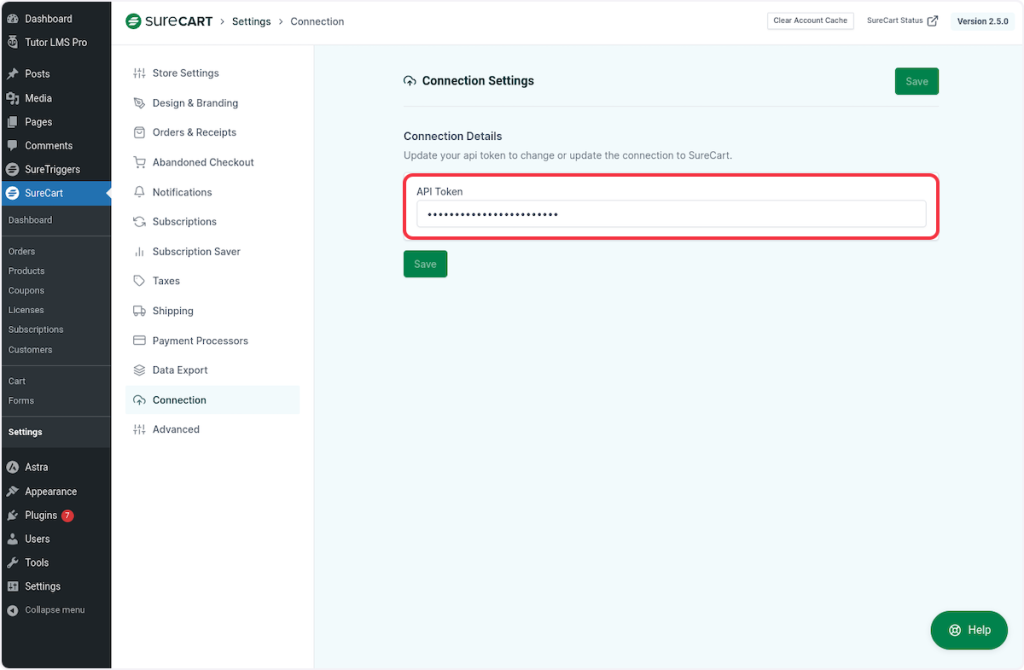
Some Terms Related to Advanced Settings in SureCart
Stripe Payment Element
The Payment Element is an embeddable form for securely collecting payment details.
The Payment Element simplifies the process of collecting payments, boosts security, and provides flexibility for your customers.
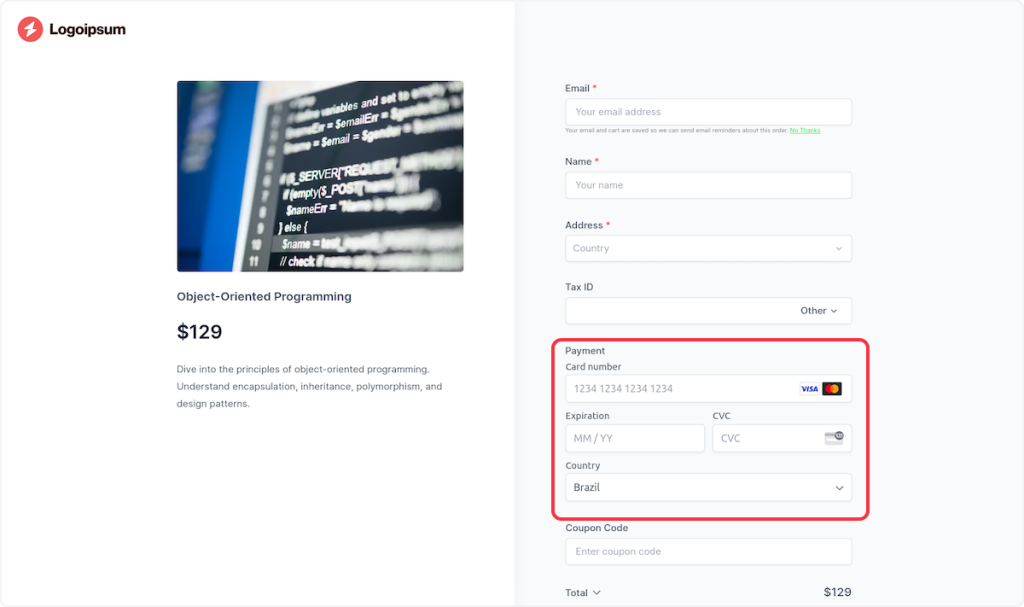
It’s a valuable tool for online businesses, ensuring a smooth and secure payment experience for everyone.
The picture below is a checkout using the default Card Element instead of the Stripe Payment Element.
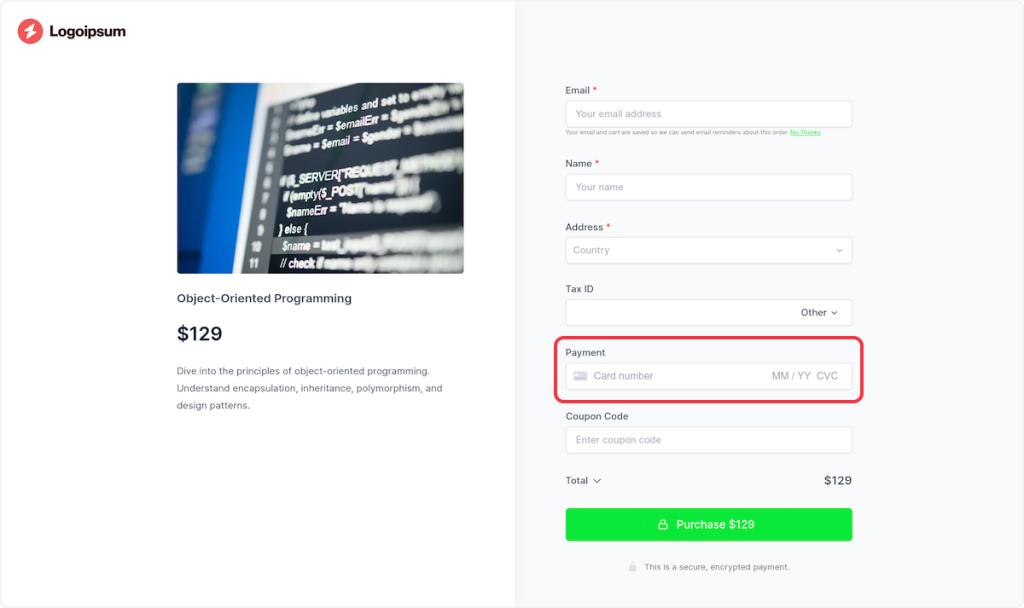
Sync Customers
Syncing customers is like connecting two pieces of software, in this case, SureCart and your WordPress site, so they can share information and work together seamlessly. Here’s why it’s important:
- Data Connection: SureCart stores important data in its own database, including customer information. To make this data useful on your WordPress site, you need a connection.
- Integration with Third-Party Apps: This connection opens the door to a world of possibilities. By linking SureCart and WordPress, you can integrate with other apps like LearnDash, LifterLMS, TutorLMS, and more. It’s like creating a network where all your tools can communicate and collaborate.
- User Registration: To make this work, you need to ensure that your customers in the SureCart database are also registered as users on your WordPress site. This ensures that each customer has an appropriate user role, which determines what they can do on your site.
So, syncing customers is about creating a bridge between SureCart and WordPress, allowing them to work together efficiently and enabling you to offer a seamless experience for your customers and integrate with various plugins and tools.
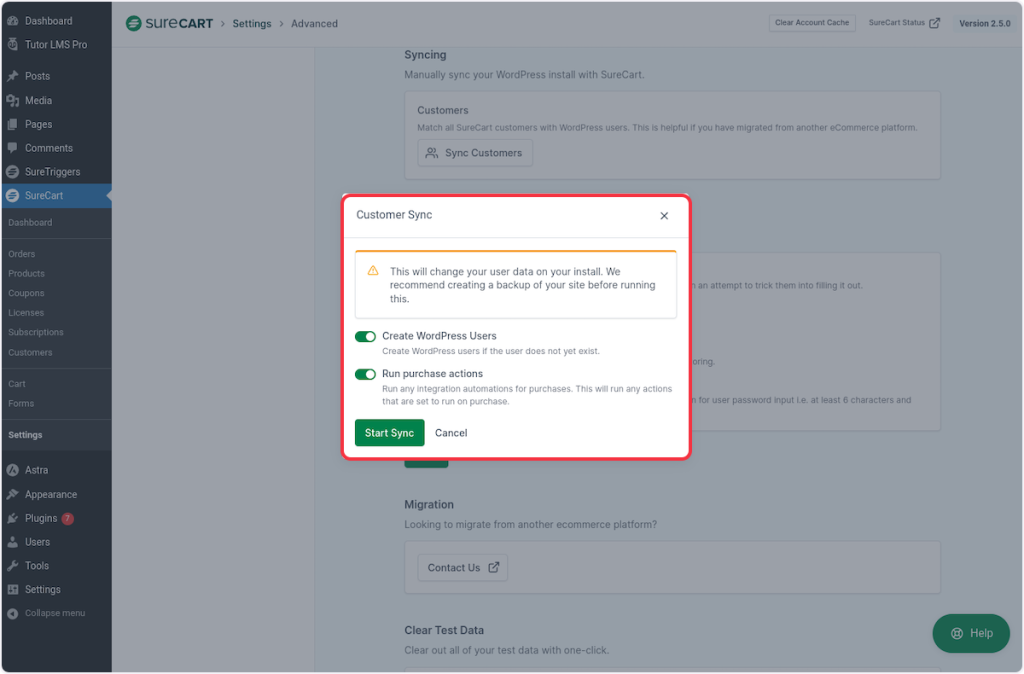
Clear Test Data
Think of clearing test data as giving your online store a fresh start. It’s like hitting the reset button to remove all the practice runs and trial information from your store in one simple click.
Here’s why it’s useful:
- Clean Slate: After you’ve tested your store, you might have created test users, fake orders, or trial subscriptions to see how everything works. Clearing test data lets you wipe all of this away, so your store starts with a clean slate.
- Avoid Confusion: It prevents any mix-up between real customer data and test data. You wouldn’t want to send real orders to fake customers or charge real money for test purchases.
- Maintenance: Regularly clearing test data is a good practice to keep your store organized and efficient. It’s like tidying up your workspace to stay productive.
So, clearing test data is a quick and easy way to ensure that your online store is free from clutter, confusion, and any remnants of testing, providing a smooth and reliable experience for your actual customers.

Terms Related to Forms
Checkout form
A checkout form in SureCart is like the digital equivalent of a cashier’s counter in a physical store. It’s a customizable online form that plays a central role in helping customers complete their purchases smoothly on a website.
Here’s how it works:
- Input Details: Customers use this form to enter their information, such as shipping address, payment details, and contact information. It’s like filling out a shipping label and payment slip all in one place.
- Product Pricing: In addition to personal details, the checkout form displays the pricing of the products that customers or merchants previously selected. Customers can also adjust quantities, remove products, and apply coupons to tailor their order exactly as they want it. It’s like reviewing and fine-tuning the details of your purchase before finalizing it.
- Tailored Design: The beauty of the SureCart checkout form is that users can customize and design it to match their specific needs and the look and feel of their website. It’s like choosing the color and layout of your store’s checkout counter.

Instant checkout
Imagine having a special sales booth in your online store that’s just for one specific product. That’s what an Instant Checkout page in SureCart is like.
Here’s how it works:
- Dedicated Page: It’s like a mini-store within your store, but it’s all about one product. Customers go straight to this page to buy that particular item.
- Simplified Shopping: There are no distractions here. It’s all about that single product. Customers don’t have to browse through your entire store; they can quickly grab what they want.
- Efficiency: For merchants, it’s a streamlined way to sell a specific item. You can focus all your marketing efforts on this page, making it easy for customers to buy without any extra steps.
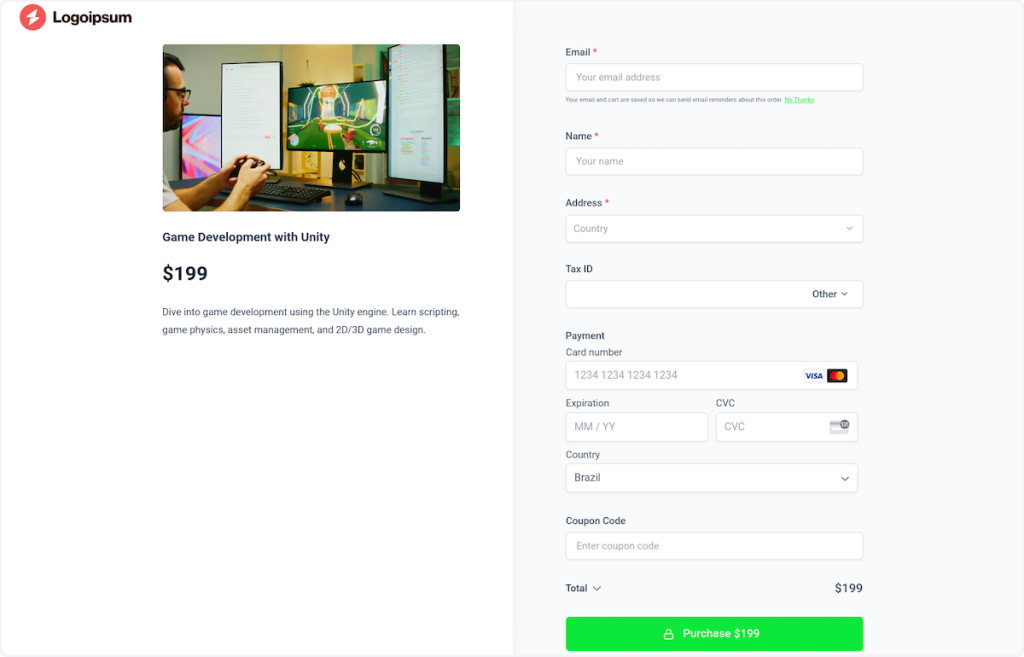
Terms Related to Orders
Manual Order
SureCart’s “manual order” feature is like having a handy tool in your online store. Imagine you’re a store owner, and sometimes your customers need you to place orders for them.
This feature lets you do just that, without bothering your customers with the usual steps.
Here’s how it works:
- Create Orders: You start by making the orders yourself, just like picking items for a shopping cart.
- Finalize the Order: After selecting the products your customers want, you complete the order, ensuring everything is in order.
- Send the Bill: Once the order is ready, you send your customers the bill or the charges for the products they’ve chosen.
This process simplifies things for your customers, as they don’t have to go through these steps themselves, making shopping hassle-free.
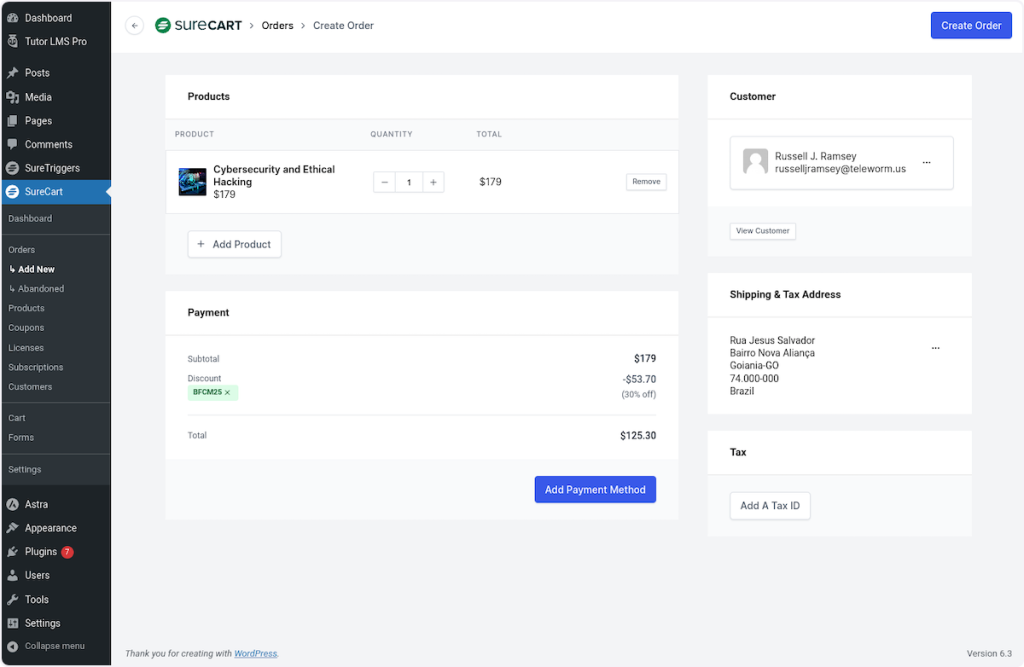
Fulfillment
Fulfillment in SureCart is like the engine that powers your online store’s delivery system. It covers everything from the moment a customer clicks “buy” to the joyful delivery of their order.
Here’s what it involves:
- Order Management: Once a customer places an order on your online store, this is where you make sure everything is in order. You check what they want, make sure you have it in stock, and get ready to send it on its way.
- Tracking Codes: Think of tracking codes as secret maps that help you and your customer follow the order’s journey. You add these codes here so both you and your customer can see where the order is at any given time.
- Fulfillment Status: This is where you tell the system what’s happening with the order. Is it ready to go but not shipped yet? Is it on its way to the customer? Has it happily arrived at its destination? You set these states to keep everything organized.
So, fulfillment ensures that when a customer places an order, it’s carefully managed, tracked, and delivered to the right place at the right time.

Terms Related to the SureCart Platform
SureCart Platform
Think of the SureCart platform as the powerhouse of your online store. It’s where all the heavy lifting happens. Imagine it as a super-smart computer, a server, dedicated to handling everything for your online business.
Here’s one of the things it does:
- Data Hosting: SureCart provides a home for all your store’s data. It’s like the warehouse where you keep all your products, orders, and customer information safe and sound.
- Logic and Processing: This platform is incredibly smart. It knows how to calculate prices, manage inventory, and process orders efficiently. It’s like having a digital store manager who takes care of all the nitty-gritty details.
- Request Handler: Whenever a customer visits your store or purchases, this platform springs into action. It’s like the friendly assistant who takes care of every request, ensuring your customers have a smooth shopping experience.
So, the SureCart platform is the brain and brawn behind your online store. It’s where the magic happens, making sure your business runs smoothly and your customers get what they want hassle-free.
We don't respond to the article feedback, we use it to improve our support content.